The My Controls app allows you to change basic RealWear Navigator settings.
IMPORTANT
You can say “MY CONTROLS” from any screen to open the app.
Say “MY CONTROLS” to open the app.
Say the name of the desired control to open it.
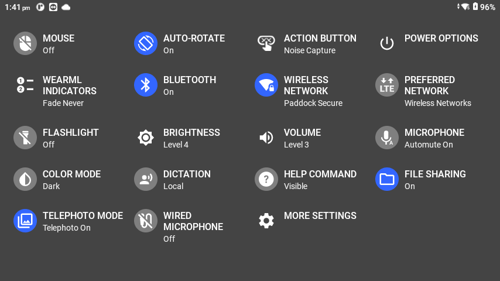
| Icon | Voice Command | Action |
|
|
“MOUSE” |
Toggle the head-tracked mouse ON and OFF. |
|
|
“AUTO ROTATE” |
Toggles screen rotation ON and OFF. |
|
|
“ACTION BUTTON” |
Toggle between home screen and noise capture modes. |
|
|
“POWER OPTIONS” |
Opens the power management options. |
|
|
"WEARML INDICATORS" |
Opens the settings for the number indicators. |
|
|
“BLUETOOTH” |
Enables or disables Bluetooth. |
|
|
“WIRELESS NETWORK” |
Enables or disables Wi-Fi. |
|
|
"PREFERRED NETWORK" |
Opens up the Network and Internet settings. |
|
|
“FLASHLIGHT” |
Toggles the built-in flashlight ON and OFF. |
|
|
“BRIGHTNESS” |
Changes the system brightness settings. |
|
|
“VOLUME” |
Changes the system volume setting. |
|
|
“MICROPHONE” |
Toggles the auto mute function ON and OFF. |
|
|
“COLOR MODE” |
Toggles between light and dark screen modes. |
|
|
“DICTATION” |
Toggles between local and cloud-based dictation. |
|
|
“HELP COMMAND” |
Toggles visibility of the SHOW HELP icon ON and OFF. |
|
|
"FILE SHARING" |
Toggles sharing files from the device ON and OFF. |
|
|
"TELEPHOTO MODE" |
Toggles the telephoto mode ON or OFF to have added long-distance visibility. |
|
|
"WIRED MICROPHONE" |
Toggles ON or OFF a wired microphone plugged into the device. |
Action Button
Say “ACTION BUTTON” to change the Action Button function. Say “HOMESCREEN” to return to the home screen or say “NOISE CAPTURE” to toggle noise capture ON and OFF.
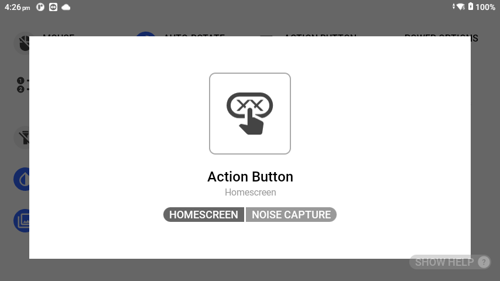
Auto Rotate
Go to Screen Orientation for more information.
Bluetooth
Say “BLUETOOTH” to view the Bluetooth options. Say “ENABLE” or “DISABLE” to turn Bluetooth ON or OFF, respectively.
Say “BLUETOOTH SETTINGS” view and change Bluetooth settings. Go to Connected Devices Settings for more information.
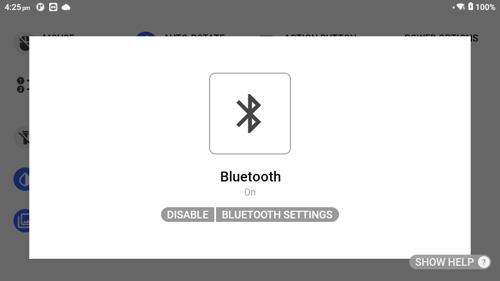
Brightness
Say “BRIGHTNESS” to view the display brightness options. Say “SET LEVEL [1 to 10]” to change the brightness level.
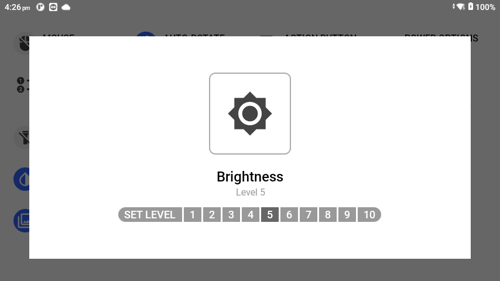
Color Mode
Say “COLOR MODE” to toggle the display between light and dark.
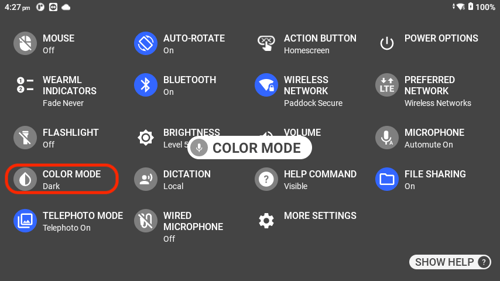
Dictation
Say “DICTATION” to toggle dictation between local and cloud.
Note: Local dictation is not available for all system languages. Wi-Fi may be required.
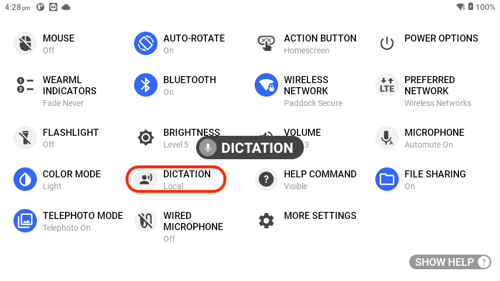
File Sharing
Say "FILE SHARING" to toggle the ability to share files ON or OFF.
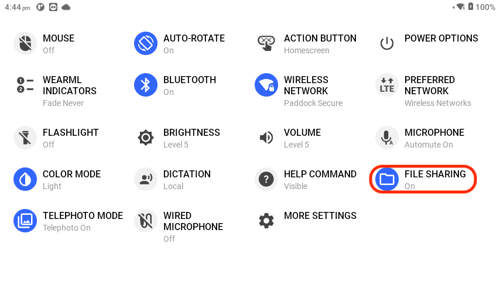
Flashlight
Say “FLASHLIGHT” to toggle the flashlight ON or OFF.
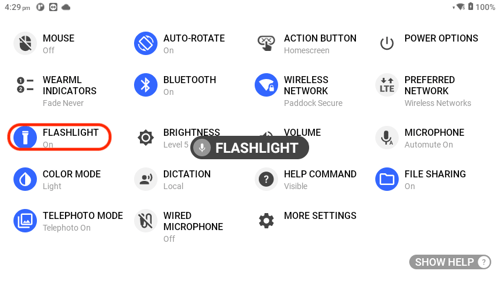
Help Command
Say “HELP COMMAND” to toggle the “SHOW HELP” command visible or hidden.
Note: The “SHOW HELP” command is always active.
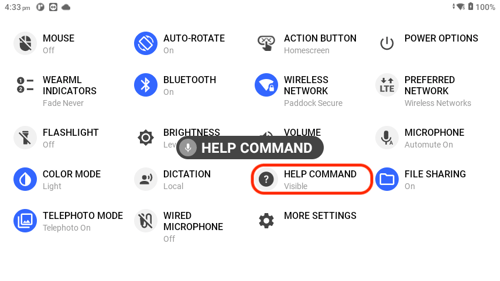
Microphone
Say “MICROPHONE” to toggle the auto mute function ON or OFF. When ON, the microphone stops listening for voice commands if the device is idle for 30 seconds.
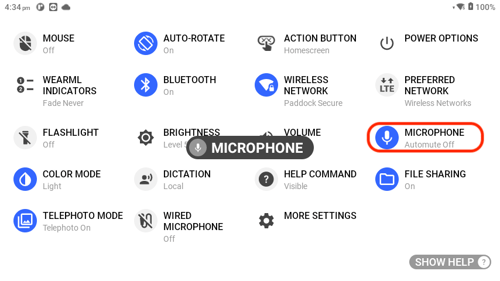
Mouse
Say “MOUSE” to toggle the mouse ON or OFF. When ON, move the mouse cursor over an item with head movement and say “MOUSE CLICK” to select the item.
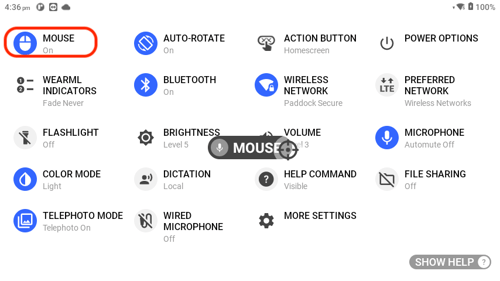
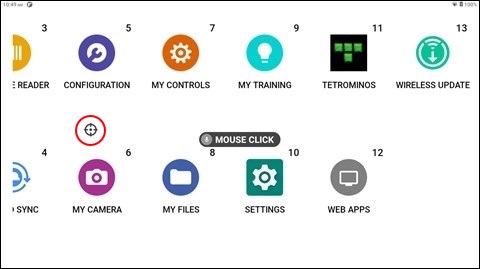
Power Options
Say “POWER OPTIONS” to view the device power options. Say “POWER DOWN” to turn OFF the device, say “REBOOT” to restart the device, and say “SLEEP NOW” to put the device in rest mode.
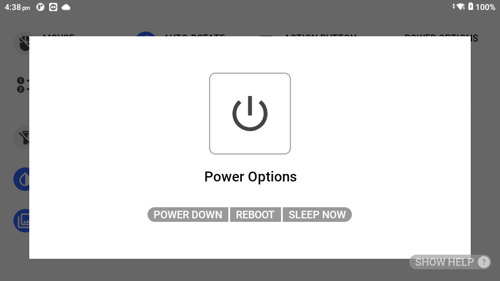
Preferred Network
Say "PREFERRED NETWORK" to open the Network and Internet options. Say the item name or number to open the different network options.
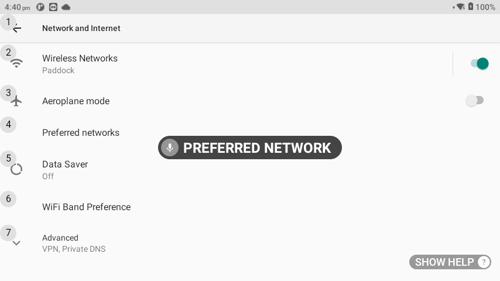
Telephoto Mode
Say "TELEPHOTO MODE" to toggle the ability to zoom further on photos and videos ON or OFF.
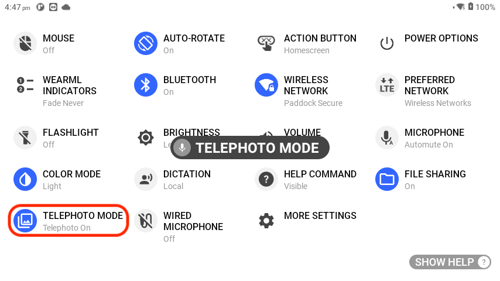
Volume
Say “VOLUME” to view the device volume options. Say “SET LEVEL [1 to 10]” to change the volume level.
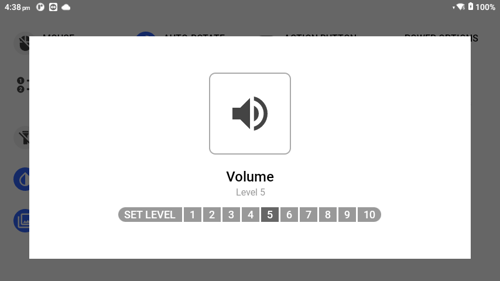
WearML Indicators
Say "WEARML INDICATORS" to change the amount of time the indicator numbers appear. Say "FADE NEVER" to keep the indicators present at all times, or select a specific amount of time by saying "FADE 10 SECONDS."
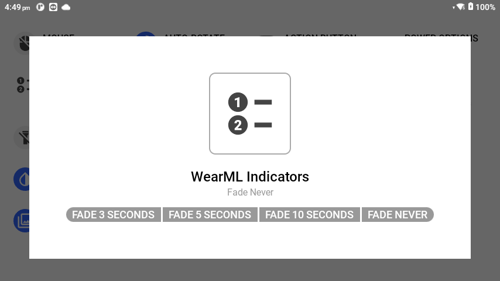
Wired Microphone
Say "WIRED MICROPHONE" to toggle the wired microphone setting ON or OFF.
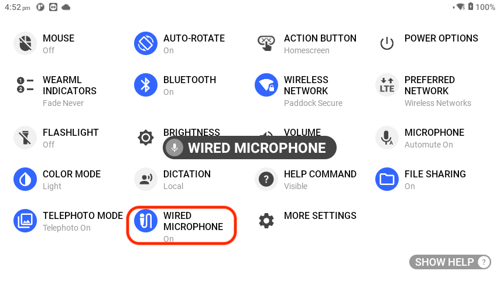
Wireless Network
Say “WIRELESS NETWORK” to view the wireless network options. Say “ENABLE” or “DISABLE” to turn Wi-Fi ON or OFF, respectively.
Say “WIRELESS NETWORK SETTINGS” view and change Bluetooth settings. Go to Network and Internet Settings for more information.
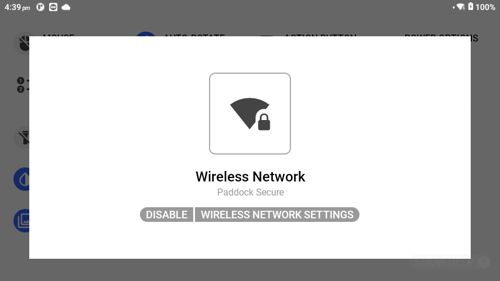
%20(1400%20x%20327%20px)%20(1).png?height=120&name=BranIdentity%20(1400%20x%20418%20px)%20(1400%20x%20327%20px)%20(1).png)