This article provides quick tips for commonly used voice commands on your RealWear device.
Global Voice Commands List
See Our Video Guide
RealWear devices are primarily operated by speech recognition. Instead of tapping or pressing on a button, simply speak the words on the screen to make a selection. Voice commands are typically displayed in all capital letters.
The Home Screen, for example, shows the commands, "MY PROGRAMS", "MY CAMERA", "MY FILES", and "MY TRAINING." To open the programs, you would say "MY PROGRAMS." To take a picture or video, say "MY CAMERA." Access the files and training application by saying the commands on the screen. Learn more about home screen navigation.
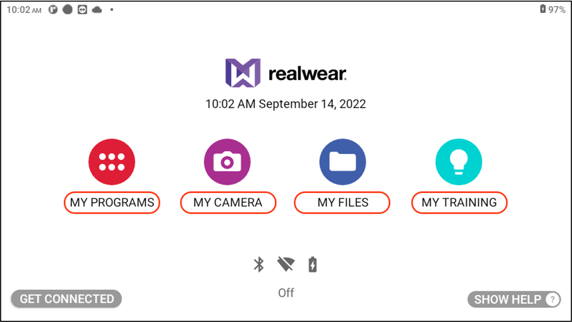
Common Commands
- SHOW HELP
"SHOW HELP" is the voice command to access the help menu. This will show the global voice commands and any contextual commands available for the current screen. To collapse the menu, say "HIDE HELP." Read more about global voice commands below. - NAVIGATE HOME
"NAVIGATE HOME" is the voice command used to return to the Home Screen.
RealWear Tip: You can also use the Action Button to return to the Home Screen at any time. - NAVIGATE BACK
"NAVIGATE BACK" is the voice command used to return back to the previous page. This is similar to using the back button on a computer or mobile phone. - SELECT ITEM ___
To select an item using the item number, say "SELECT ITEM _(item number)_."
In the example below, say "SELECT ITEM 2" to pick the first hard hat picture. This can be helpful with long file names and to easily open applications.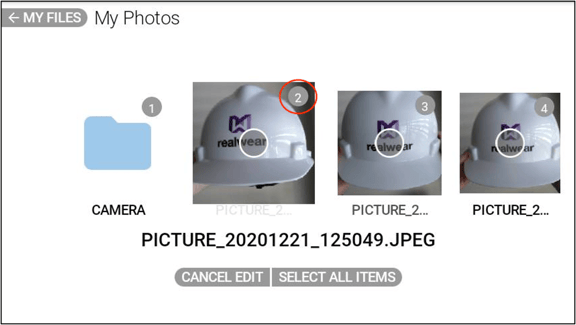
- PAGE UP / PAGE DOWN
"PAGE UP" and "PAGE DOWN" are the voice commands for scrolling on a screen. Scroll down by saying "PAGE DOWN." "PAGE UP" allows you to scroll up on the screen. "PAGE LEFT" and "PAGE RIGHT" can also be used as commands when applicable. See our article on Page Scrolling.
RealWear Tip: Typically, you will scroll left and right with the motion of your head. Turn your head left or right to scroll pages horizontally. - MUTE MICROPHONE
“MUTE MICROPHONE” is the voice command to temporarily stop the speech recognizer. The device will not respond to your voice commands while the microphone is muted, and a red warning sign is displayed on the screen. To restart the speech recognizer, tap once on the Action button on the side of the device. - FLASHLIGHT ON / OFF
"FLASHLIGHT ON" is the voice command to enable the device's camera flashlight to use as a torch device. The light will stay on until the the command "FLASHLIGHT OFF" is given or the camera app is opened.
Global Voice Commands
Your device can recognize certain voice commands that can be activated from any screen. These are known as global commands. The following is a list of global commands in English.
Voice Command |
Action |
| “NAVIGATE HOME” | Navigates to home screen |
| “NAVIGATE BACK” | Navigates to previous screen |
| “MY CONTROLS” | Navigates to system control panel |
| “MUTE MICROPHONE” | Mutes the microphone temporarily |
| “SHOW NOTIFICATIONS” | Displays device notifications |
| “RECENT APPLICATIONS” | Displays applications running in background |
| “SHOW HELP” | Displays pop-up window with help commands |
| "PAGE UP" / "PAGE DOWN" | Scrolls up and down the page |
| "SELECT ITEM ____" | Use the item number to make a selection |
| FLASHLIGHT ON / OFF | Turns the FlashLight on |
For global commands in other languages, refer to the respective user guide.
3rd Party Application Voice Commands
Voice commands within 3rd party applications are not controlled by RealWear and will likely have custom voice commands. Use the "SHOW HELP" command to see a list of voice commands for the current screen. If a voice command is not working, reach out to the app developer for support.
%20(1400%20x%20327%20px)%20(1).png?height=120&name=BranIdentity%20(1400%20x%20418%20px)%20(1400%20x%20327%20px)%20(1).png)