- Knowledge Base
- RealWear Navigator Series
- Home Screen
Home Screen Navigation
You can control various applications by saying the voice commands in the table below from the Home screen.
Note: Say “NAVIGATE HOME” or press the Action Button to return to the Home screen at any time.
| Voice Command | Action |
|
“HIDE HELP” |
Hides the Help Panel. |
|
“MY CAMERA” |
Opens the My Camera app. |
|
“MY CONTROLS” |
Opens the Control Panel for easy access to commonly used settings. |
|
“MY FILES” |
Opens the My Files app to access documents, videos, and photos. |
|
“MY PROGRAMS” |
Opens the My Programs app to access the installed applications. |
|
“MY TRAINING” |
Opens the My Training app better familiarize the user with the device. |
|
“SHOW HELP” |
Opens the help panel. |
|
“SHOW NOTIFICATIONS” |
Displays all recent notifications. |
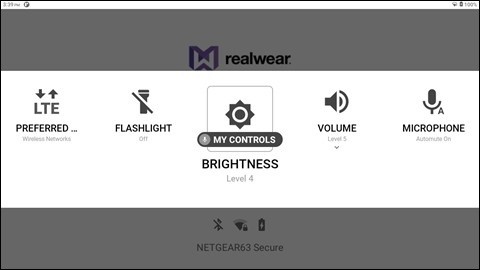
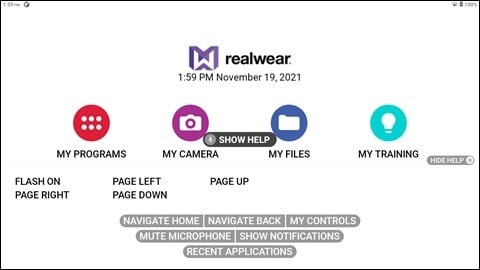
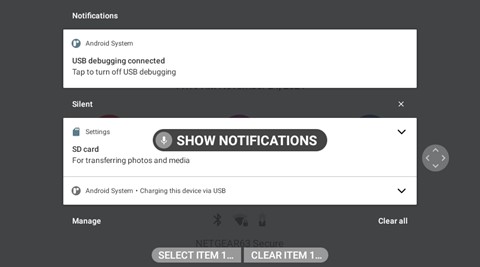
%20(1400%20x%20327%20px)%20(1).png?height=120&name=BranIdentity%20(1400%20x%20418%20px)%20(1400%20x%20327%20px)%20(1).png)