- Knowledge Base
- RealWear HMT-1®
- HMT Software Overview
Screen Orientation
When the HMT device rotates the display will automatically rotate by default. This is important when setting the display position to left eye or right eye.
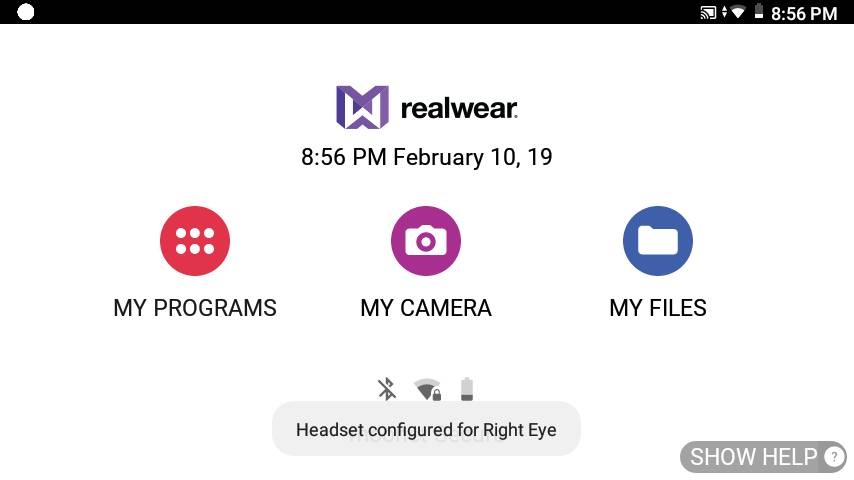
A toast message appears on the screen indicating the change in the orientation.
Auto-rotate can be toggled on or off in My Controls. Say “AUTO ROTATE” to toggle the setting on or off.
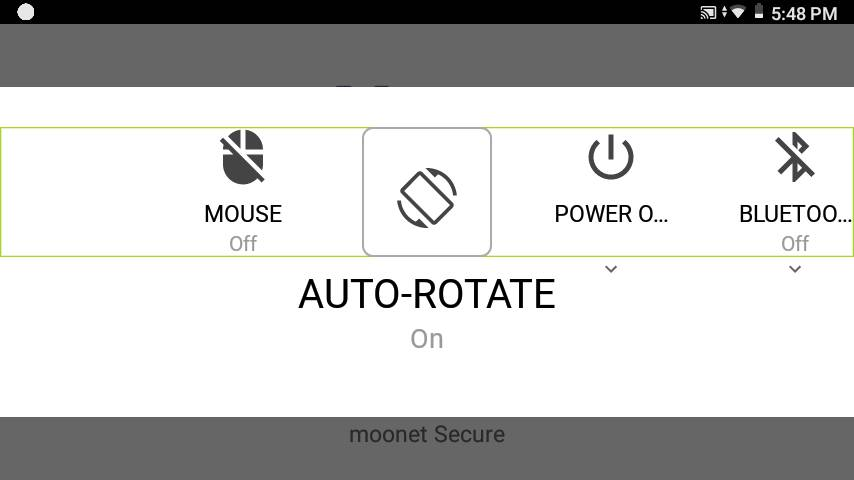
%20(1400%20x%20327%20px)%20(1).png?height=120&name=BranIdentity%20(1400%20x%20418%20px)%20(1400%20x%20327%20px)%20(1).png)