- Knowledge Base
- RealWear Apps
- RealWear Companion
Scan the QR Code
When the language, date and time, and wireless network settings are configured and saved in the RealWear Companion app, the settings are ready to be applied to the RealWear device.
To scan the QR code and configure the RealWear device, do the following:
- Tap Next on the Set Up Your Device page.
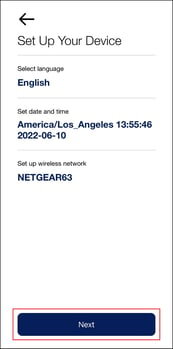
- The QR code is generated and appears on the screen.
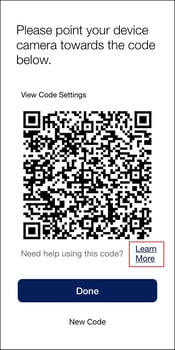
- Tap Learn More for instructions on how to use the RealWear device to scan the QR code. Click this link for more information.
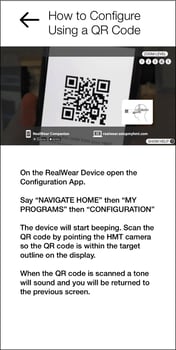
- Scan the QR code with the RealWear device camera.
- An audible tone is heard on the RealWear device that indicates the device was configured successfully.
- When finished, tap Done to return to the RealWear Companion app home page or close the app.
%20(1400%20x%20327%20px)%20(1).png?height=120&name=BranIdentity%20(1400%20x%20418%20px)%20(1400%20x%20327%20px)%20(1).png)