- Knowledge Base
- RealWear Apps
- RealWear Companion
Use the RealWear Device to Scan
To scan the QR code with the RealWear device camera, do the following:
- Turn ON the RealWear device. The Home screen opens.
- Say “MY PROGRAMS”.
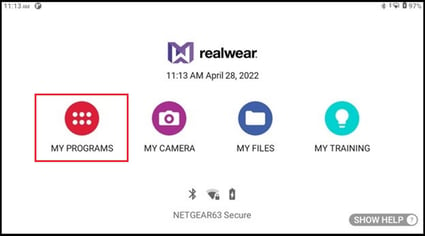
- Say “CONFIGURATION” or "SELECT ITEM SEVEN".
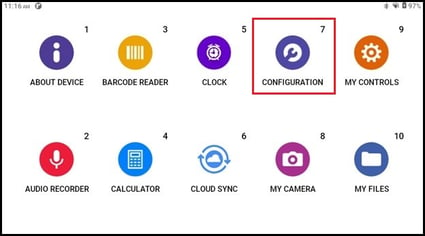
- Point the RealWear device camera at the QR code displayed in the RealWear Companion app.
- When the QR code is scanned successfully, an audible tone is heard on the RealWear device.
- The Settings being modified window opens. Say “ACCEPT” to accept the changes.
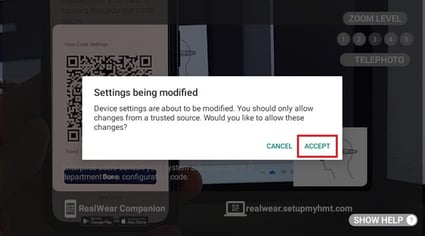
%20(1400%20x%20327%20px)%20(1).png?height=120&name=BranIdentity%20(1400%20x%20418%20px)%20(1400%20x%20327%20px)%20(1).png)