Cloud Sync is now included on HMT-1 starting with Release 11.2, please see Release Notes for more information.
![]()
Cloud Sync is a new application that allows customers to easily authenticate cloud storage drives like Microsoft OneDrive in order to upload tagged photos and videos captured in My Camera and browse cloud drives in My Files.
Cloud Sync provides the following features to HMT users and administrators:
Improving on the experience from Release 11.1, customer IT admins no longer have to find, install and deploy the OneDrive application to their RealWear devices separately. Once installed, the authentication experience for end users has been further simplified by allowing users to login with a simple code that can be easily entered in any browser on a non RealWear device.
After authentication, photos, which may be tagged, and videos captured from My Camera are quickly uploaded to the OneDrive cloud without needing to side load them off a RealWear device using a USB cable. The upload location can also be configured by IT admins so that a fleet of RealWear devices can upload content to a single preferred cloud location
User Experience
Choose a Provider
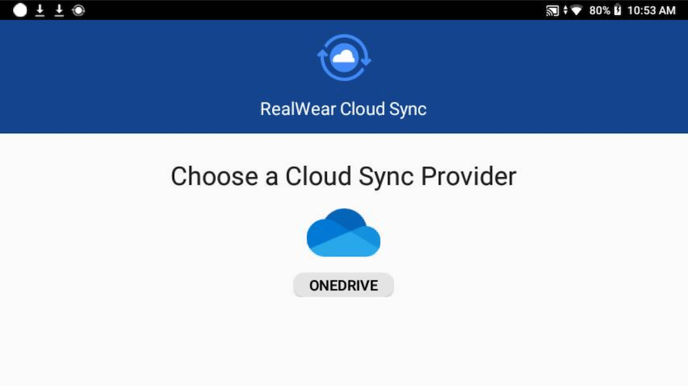 Sign In to One Drive
Sign In to One Drive
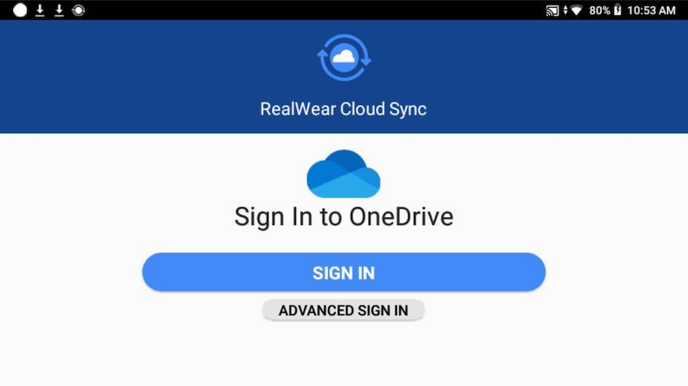
Connected to One Drive
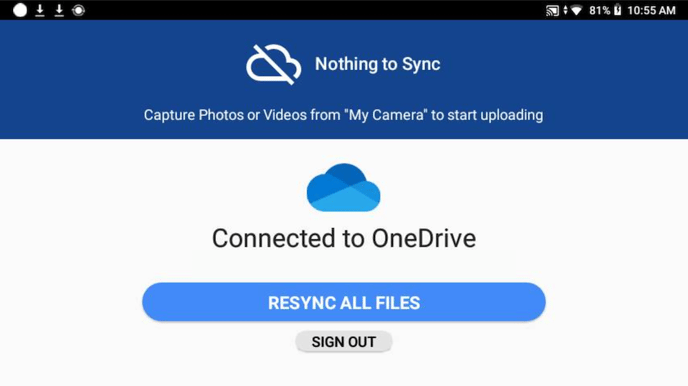
| Voice Command | Action |
| “SIGN IN” | Initiate sign in process. |
| “SIGN OUT” | Initiate sign out process. |
| “RESYNC ALL FILES” | Initiate sync. |
Q: Will these files be available for browsing when my RealWear devices are disconnected from the Internet? What about other Cloud Storage Platforms like Dropbox, Box and Google Drive?
A: Currently it is only possible to browse OneDrive files while connected to the internet. These are not yet synced and available offline. We are evaluating features such as download and the ability to support other cloud storage drives like Dropbox, Box and Google Drive as part of our device software roadmap. You can request this and other features directly to RealWear’s Product Management team here.
Q: What languages are supported?
A: Cloud Sync is available in all 14 languages supported by RealWear’s platform. This includes simplified Chinese in addition to all languages outlined here.
Q: What’s the difference between OneDrive and Sharepoint?
A: Please see Microsoft’s explanation of the differences between OneDrive and Sharepoint here.
Q: What’s the default behavior for Cloud Sync without configuration?
A: Without configuration, Cloud Sync will watch the default Photos (My Files>My Photos) and Video (My Media>Camera) folders available in My Files for changes only. Photos and videos will be automatically synchronized to OneDrive in a new folder called “RealWear Cloud Sync”. Inside this new OneDrive folder, Photos and videos will be uploaded in sub folders titled “Photos” and “Videos”.
Q: How can an IT admin configure this feature? What’s configurable?
A: The supplied configuration file will specify:
- Folders to watch
- Destination folders in OneDrive
- Delay interval for upload
Sample configuration file:
{
"local" :
[
{
"friendlyName" : "photos",
"path" : "/sdcard/DCIM/Camera/",
"includeSubdirectories" : true,
"extensions" : [ ".jpg", ".mp4" ],
"destinationDocumentId" : "SPECIAL/photos/hello/world",
"delay" : 10
}
]
}
Configuration files should be placed at the following file path: sdcard/realwear/com.realwear.cloudsync/config.json
%20(1400%20x%20327%20px)%20(1).png?height=120&name=BranIdentity%20(1400%20x%20418%20px)%20(1400%20x%20327%20px)%20(1).png)