- Knowledge Base
- RealWear Cloud
- Devices
Add New Device
To register your device in RealWear Cloud, do the following:
- Click Devices.
- Click
 .
.
you will have the choice of adding a single device or multiple devices in one go. For multiple devices see here: https://support.realwear.com/knowledge/add-multiple-devices. - Click Add New Device.
-
Locate the serial number of your device.
Note: The serial number for the RealWear Navigator® 500/520 is in the battery compartment. The serial number for the HMT-1® and HMT-1Z1® is on the inside surface of the device band. When entering your serial number, do not include “S/N” or “WK1234”. For example, for S/N 123456789012345 WK1234, only enter 123456789012345. - Enter your device serial number in the Serial Number * field.
-
Enter a name for your device in the Friendly Name * field.
Note: The Serial Number and Friendly Name fields are mandatory. The remaining fields in the Add Device window are optional. - Click Insert Device.
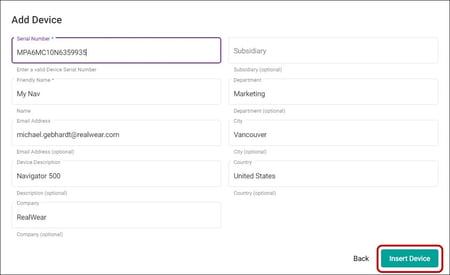
-
Power ON your RealWear device to communicate with RealWear Cloud.
Note: Your device automatically communicates with RealWear Cloud. - Refresh the Devices page to view your device details, including the firmware version and most recent check-in time.
Error When Adding a Device
If you try to add a device and receive an error message that says, “Serial Number already entered. Contact your administrator”, you must send an email to RealWear support for assistance.
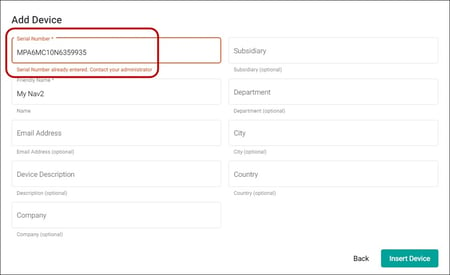
Compose an email to support@realwear.com and include the following information:
- Enter “[FS2 Error] Serial Number Already Entered” in the Subject line.
- Enter the following information in the email body:
- A brief description of your issue.
- Your RealWear Cloud workspace name.
- Your RealWear device serial number.

%20(1400%20x%20327%20px)%20(1).png?height=120&name=BranIdentity%20(1400%20x%20418%20px)%20(1400%20x%20327%20px)%20(1).png)