My Documents Folder
The My Documents folder contains PDF and image files stored on RealWear Navigator.
Say “MY DOCUMENTS” to open the My Documents folder. Say “SELECT ITEM #” to select a file.
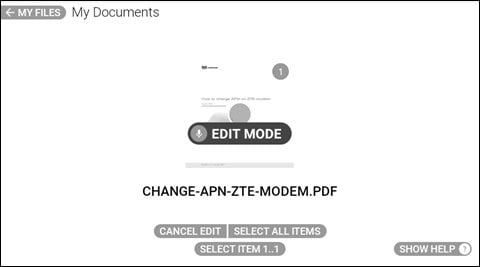
Document Viewer
Open PDF files and image files using document viewer with hands-free control. If you select a PDF or image file from My Documents or My Photos, it is opened with Document Viewer.
Open a file by using the "SELECT ITEM #" command or by saying the name of the document without the file extension.
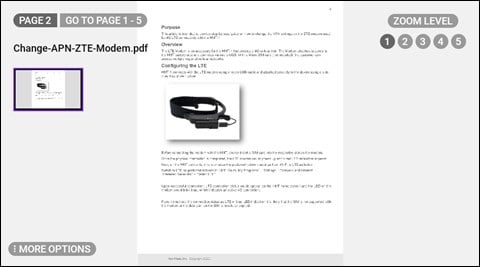
| Voice Command | Action |
|
“GO TO PAGE #” |
Scrolls to the specified page. |
|
“MY BOOKMARKS” |
Displays the bookmarks saved in the device for the open document. |
|
“NEXT PAGE” |
Scrolls to the next page. |
|
“PREVIOUS PAGE”: |
Scrolls to the previous page |
|
“SHOW HELP” |
Displays extra commands. |
|
“VIEW NEXT” |
Switches to the next document. |
|
“VIEW PREVIOUS” |
Switches to the previous document. |
Zooming and Panning
To zoom in say "ZOOM LEVEL #", selecting a level from 1 to 5. When a document is zoomed in at any level past level 1, you can move your head to view different areas of the document.
A small thumbnail will appear in the upper left part of the screen with a purple rectangle representing the current view.
If you want to lock the location of the document, say, "FREEZE WINDOW". You can then move your head while the view is frozen.
To return to panning say, "CONTROL WINDOW". Even when frozen, the view can be zoomed in or out. To return a zoomed in window to the exact center say, "RESET WINDOW".
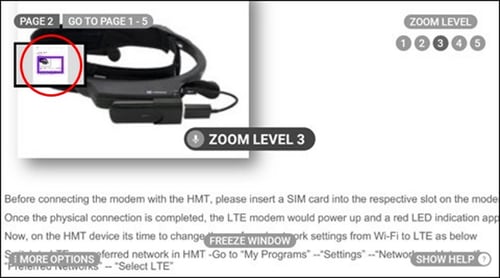
| Voice Command | Action |
|
“CONTROL WINDOW” |
Unfreezes the document and enables document scrolling in response to head gestures. |
|
“FREEZE WINDOW” |
Prevents the document from scrolling in response to head gestures. |
|
“RESET WINDOW” |
Moves the zoomed in window to the center of the full size document. |
|
“ZOOM LEVEL [1 to 5]” |
Zooms the document view size by setting the level to specific value. |
%20(1400%20x%20327%20px)%20(1).png?height=120&name=BranIdentity%20(1400%20x%20418%20px)%20(1400%20x%20327%20px)%20(1).png)