- Knowledge Base
- RealWear HMT-1®
- HMT Software Overview
HMT Home
The Home Screen is the primary user interface view and dashboard for the HMT, and is where you start when you power on the HMT.
The Home Screen allows HMT users to quickly access files and key applications while providing useful information such as the time, date, WiFi, and battery status.
Jump to primary applications directly from the Home view by simply saying what you see. To launch the apps, simply say the corresponding commands:
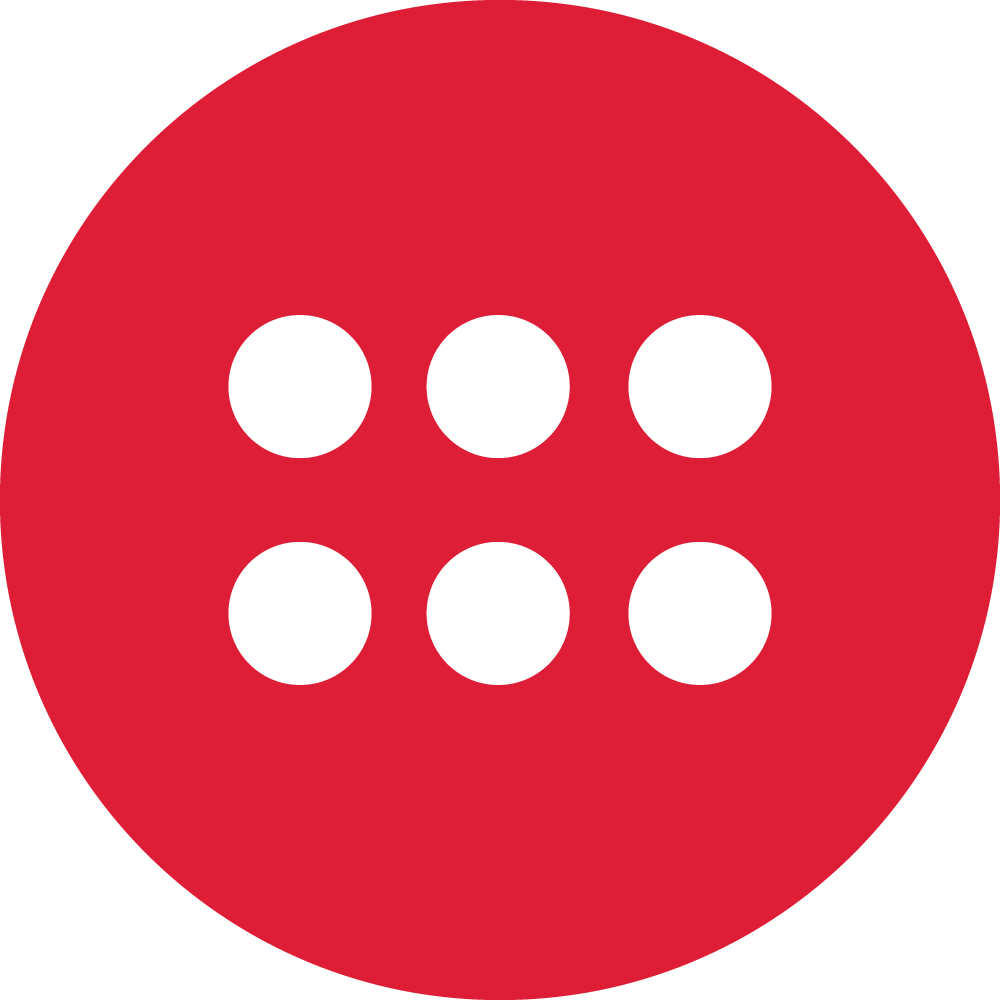 “MY PROGRAMS”
“MY PROGRAMS”
 “MY CAMERA”
“MY CAMERA”
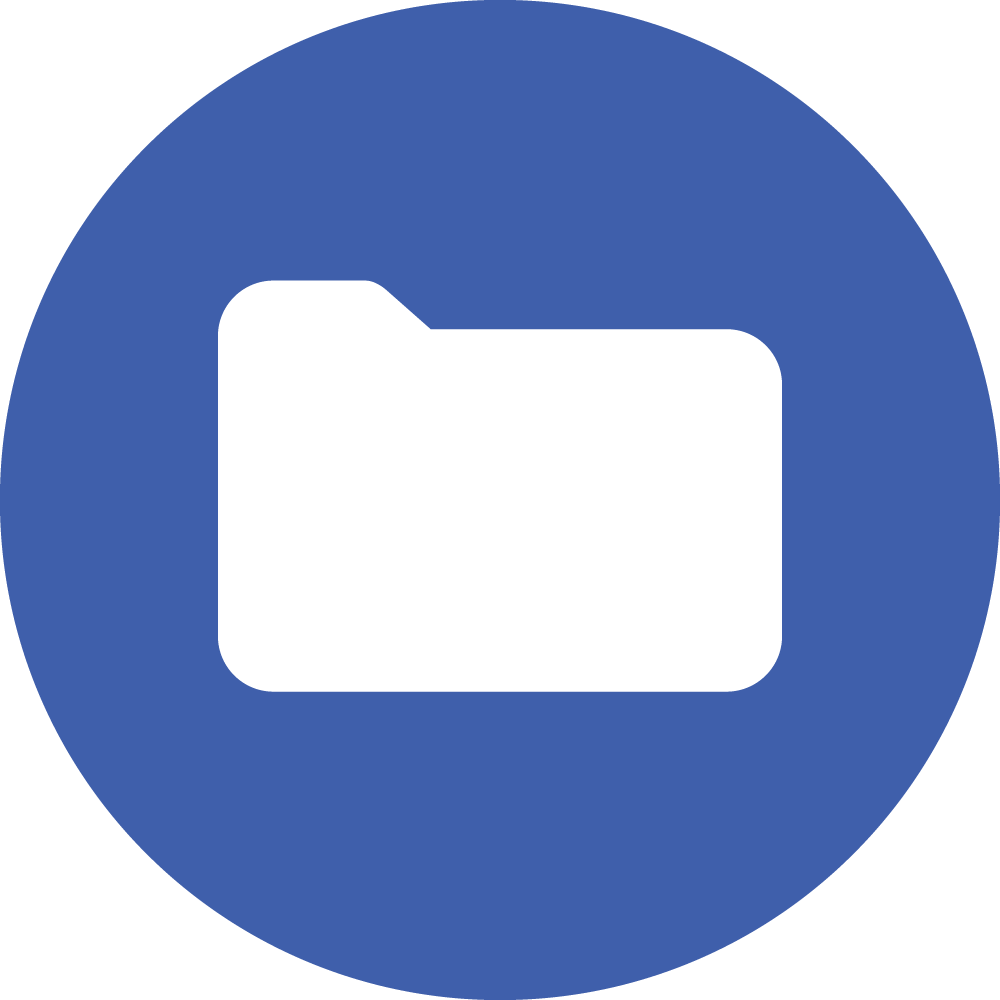 “MY FILES”
“MY FILES”
Tip:
- Quickly return Home at anytime using the global speech command “NAVIGATE HOME”.
- You can also single tap the Action Button once to return to the Home Screen when needed.
- Note: your organization may have modified the home screen to add or subtract some of the launch icons.
HMT Home
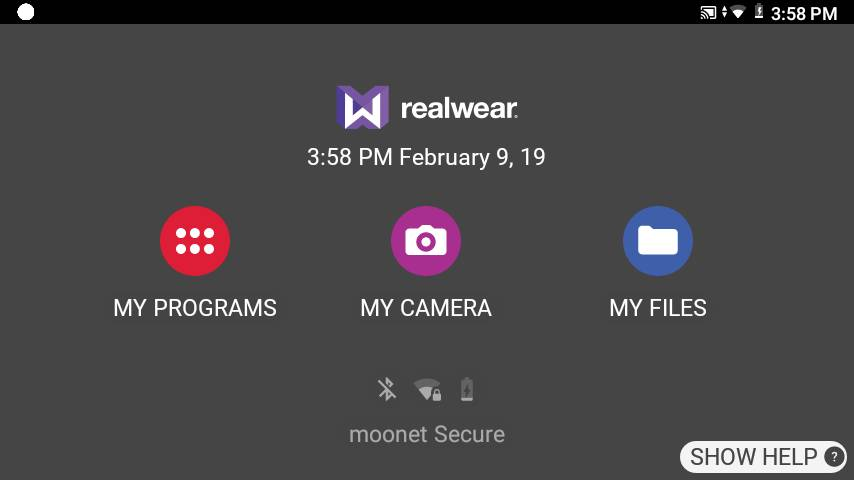
Accessing the Home Screen
To access the Home Screen from anywhere in the system, say “NAVIGATE HOME”.
Control Buttons
You can access the various applications by activating the following controls provided in the Home Screen.
| Voice Command | Action |
|---|---|
| “MY PROGRAMS” | Launches application launcher to see and access all the applications installed in the device. |
| “MY CAMERA” | Launches camera. |
| “MY FILES” | Launches file manager to easily access documents, videos, photos and other files. |
| “SHOW HELP” | Opens the help panel. |
| “MY CONTROLS” | Launches the Control Panel for easy access to some commonly used settings |
| “SHOW NOTIFICATIONS” | Launches and displays recent notifications. |
Home view with Help panel active:
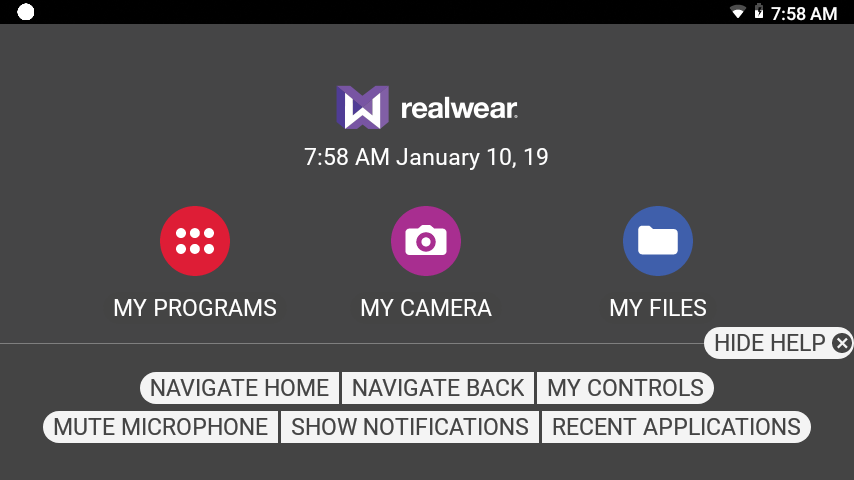
When the Help Panel is open, say “HIDE HELP” to hide.
%20(1400%20x%20327%20px)%20(1).png?height=120&name=BranIdentity%20(1400%20x%20418%20px)%20(1400%20x%20327%20px)%20(1).png)