Deleting Files
Use Edit Mode to delete files from the My Media, My Documents, and My Photos folders.
To use Edit Mode to delete files, do the following:
- Go to the applicable folder.
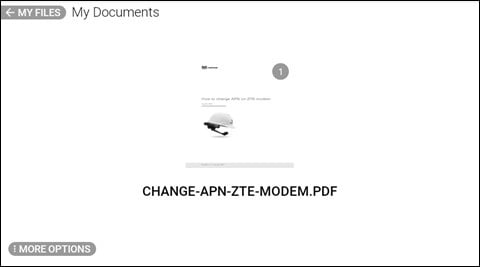
- Say “MORE OPTIONS”.
- Say “EDIT MODE” to select one or more of the files shown.
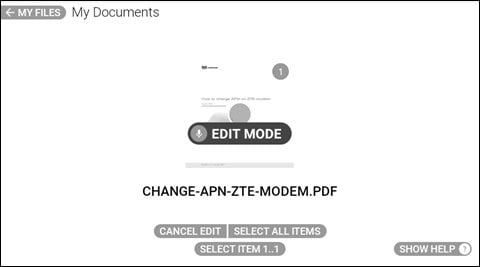
- Say “SELECT ITEM #” to select the applicable file. A checkmark indicates the file is selected.
Note: To select all files in the folder, say “SELECT ALL ITEMS”.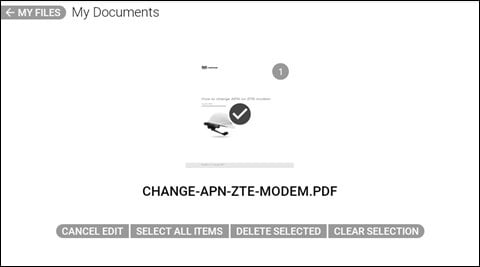
- Say “SELECT ITEM #” again to select additional files, as required.
- To delete the selected files, say “DELETE SELECTED”.
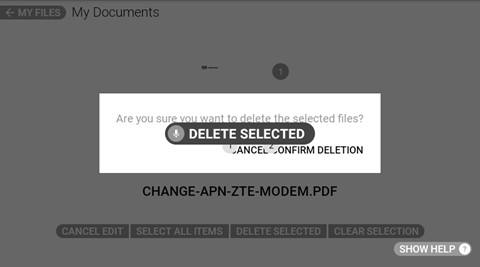
- Say “CONFIRM DELETION” to permanently delete the selected files.
- To cancel deleting the selected files, say “CANCEL”.
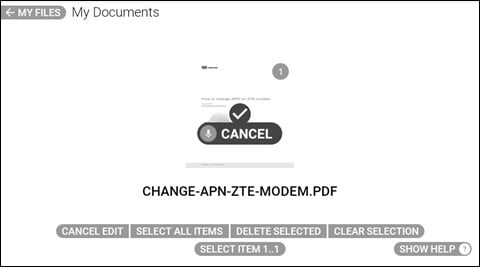
- Say “CANCEL EDIT” to exit Edit Mode.
| Voice Command | Action |
|
“CANCEL” |
Cancels deletion of the selected file. |
|
“CANCEL EDIT” |
Exit Edit Mode. |
|
“CLEAR SELECTION” |
Deselects the selected files. |
|
“CONFIRM DELETION” |
Confirm deletion of the selected file. |
|
“DELETE SELECTED” |
Delete selected item. |
|
“MORE OPTIONS” |
Open the Options panel. |
|
“SELECT ALL ITEMS” |
Select all items in the opened folder. |
|
“SELECT ITEM #” |
Select an item by the corresponding number. |