WearHF™ is an innovative software solution that allows you to use your RealWear Navigator™ 500 as a hands-free device. It is easy to use and loaded with intuitive functions.
“Say What You See” Speech Recognition
RealWear Navigator devices operate based on speech recognition. Instead of pressing or tapping a control button on the screen, all you need to do is speak the name of the respective control. RealWear Navigator devices use the latest technology for advanced noise cancellation and speech recognition which work even in the harshest noisy environments. It can recognize many different languages and accents and can detect the command even if you speak in a low voice.
All the commands associated with the specific screen should be displayed clearly on the screen, usually in ALL CAPITAL LETTERS. You can operate the device by speaking the name of any control. For example, the Home Screen has large icons with respective names such as "MY PROGRAMS" or "MY FILES". To access these applications, you can say the application name and the corresponding screen is launched.
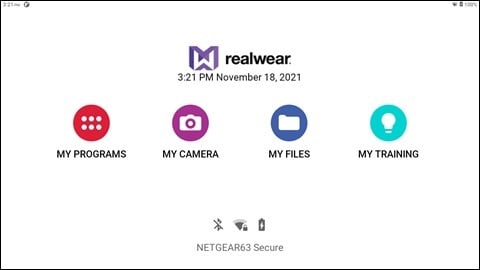
Anytime Access Help
You can access the help information regarding the commands associated with a particular screen using the “SHOW HELP” command. The “SHOW HELP” command is displayed on all the screens. The help screen is displayed as a pop-up window. You can either say the command you desire or say "HIDE HELP" to close the pop-up window. Even when the help window is closed, RealWear Navigator will continue to listen for and respond to those commands.
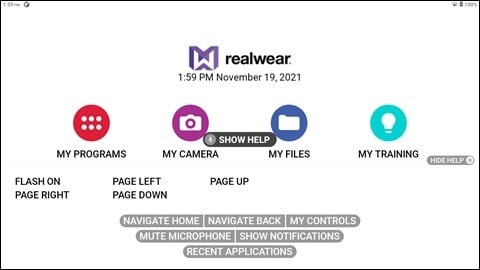
Alternate Speech Recognition
Sometimes, the control on the screen has no name, is a scroll button without a label, or is a file with an unpronounceable filename such as 3454-x.pdf. WearHF™ automatically proposes an alternative speech command and assigns a number. This number is displayed next to the respective control on the screen. To recall the specific control numbers for that screen, say “SHOW HELP”. To select a specific control, use the number assigned to it. For example, you can say “SELECT ITEM 1” to select the item associated with number 1.
Note: Some command numbers might be hidden by a “SHOW HELP” command. It may bring up both the command label popup and the alternative speech command numbers. When you say, "HIDE HELP", the command numbers will remain on the screen for a moment in order to see those items behind the pop-up window.
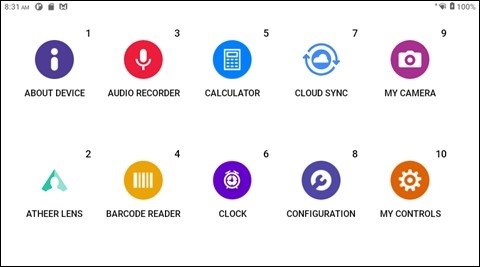
Mute Microphone
To stop the speech recognizer, say “MUTE MICROPHONE”. The device will not respond to your voice commands while the microphone is muted, and the user message “Press ACTION button to reactivate microphones” appears in red.
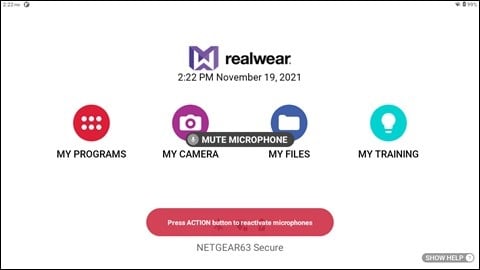
To restart the speech recognizer, press the Action button on the side of the device. The user message “Start listening” appears in green.
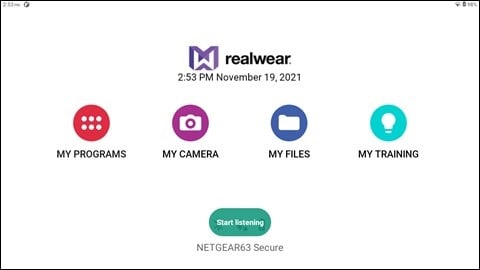
%20(1400%20x%20327%20px)%20(1).png?height=120&name=BranIdentity%20(1400%20x%20418%20px)%20(1400%20x%20327%20px)%20(1).png)