Take a Photo
Note: The photo is automatically saved to the Camera folder in My Photos.
Say “TAKE PHOTO” to take a photo.

Exposure Level
Say “EXPOSURE LEVEL [-2 to +2]” to adjust the camera exposure level. Exposure levels help the camera adapt to different environmental situations.

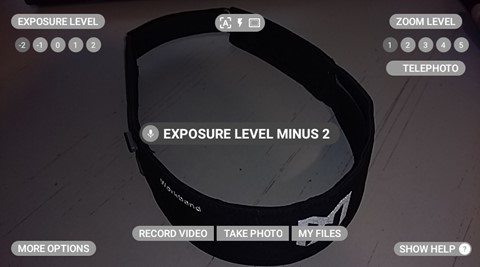
| Voice Command | Action |
|
“EXPOSURE LEVEL [-2 to +2]” |
Adjusts exposure level. The screen will immediately show the results of the exposure level change. The default exposure level is 0. |
|
“MY FILES” |
Opens the My Files location. |
|
“PREVIEW” |
Opens the recent photo or video shown in the preview thumbnail. |
|
“TAKE PHOTO” |
Captures a photo. |
|
“TELEPHOTO” |
Single zoom with greater precision and accuracy. |
|
“ZOOM LEVEL [1 to 5]” |
Adjusts the zoom level. |
%20(1400%20x%20327%20px)%20(1).png?height=120&name=BranIdentity%20(1400%20x%20418%20px)%20(1400%20x%20327%20px)%20(1).png)