- Knowledge Base
- RealWear HMT-1®
- Using the HMT
Setting Up and Using a MicroSD Card
Complete the following procedure to setup the MicroSD card. When first installed, the card will need to be formatted.
1. Say “SHOW NOTIFICATIONS”. One of the notifications should be an SD card message. It is expected that the message will state the card is unsupported, but this simply means it needs to be formatted. Follow the steps on this page to format and configure the card.
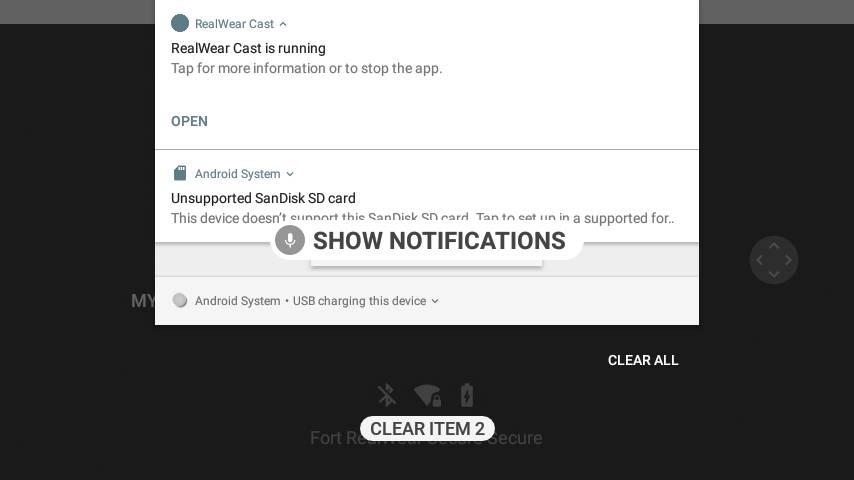
2. Use the “SELECT ITEM #” command to select the notification number and setup the MicroSD card. Then say “OPEN”.
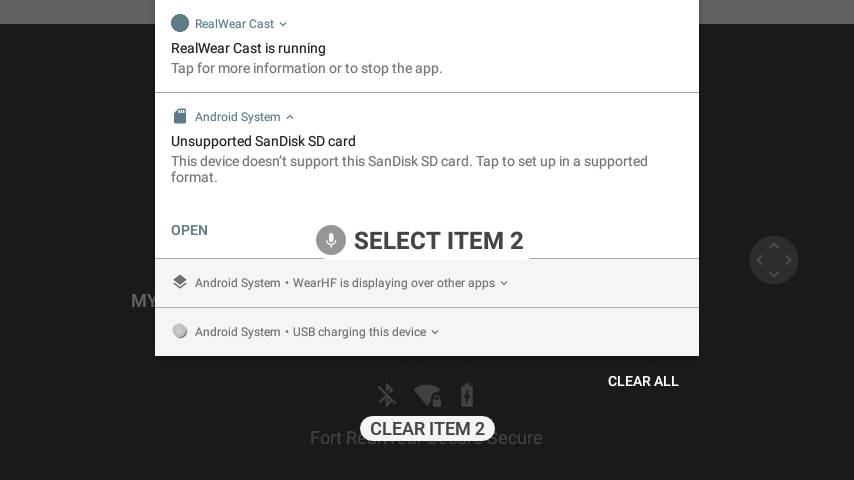
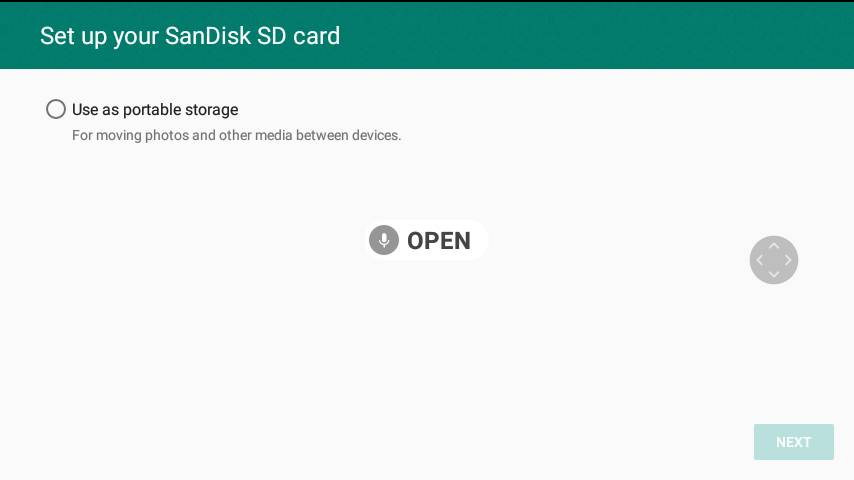
3. Say “USE AS PORTABLE STORAGE”
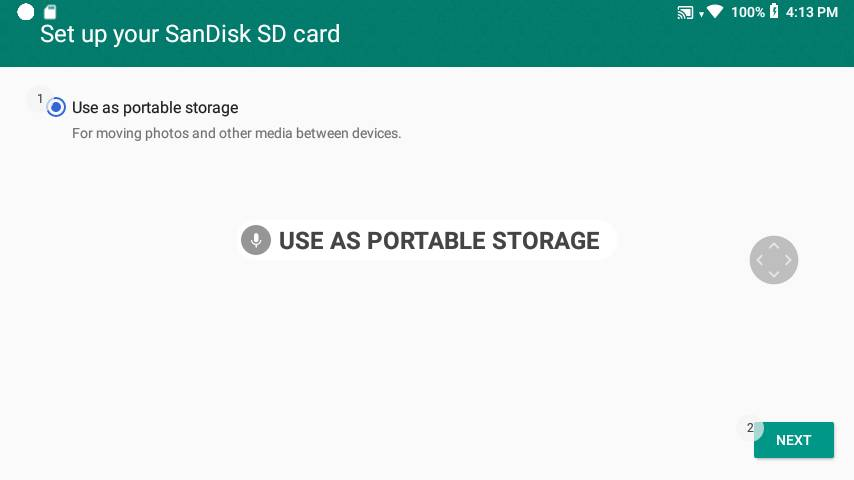
4. Say “NEXT”
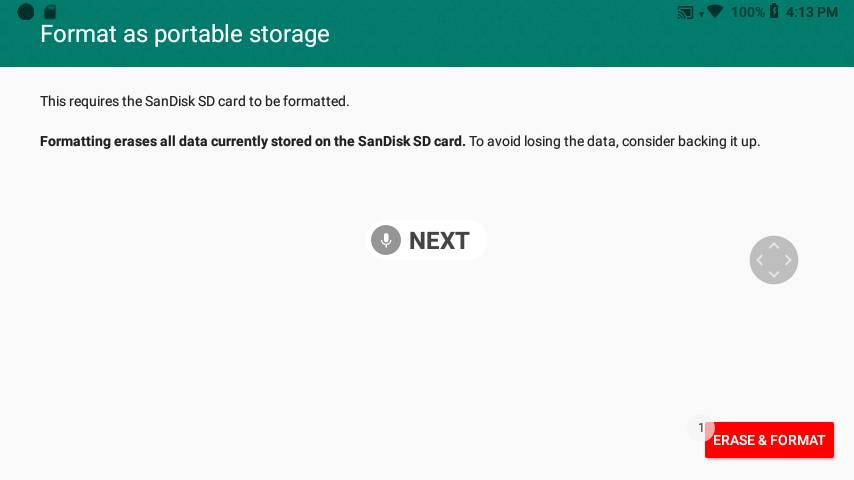
5. Say “ERASE AND FORMAT”. The MicroSD card formatting progress is displayed.
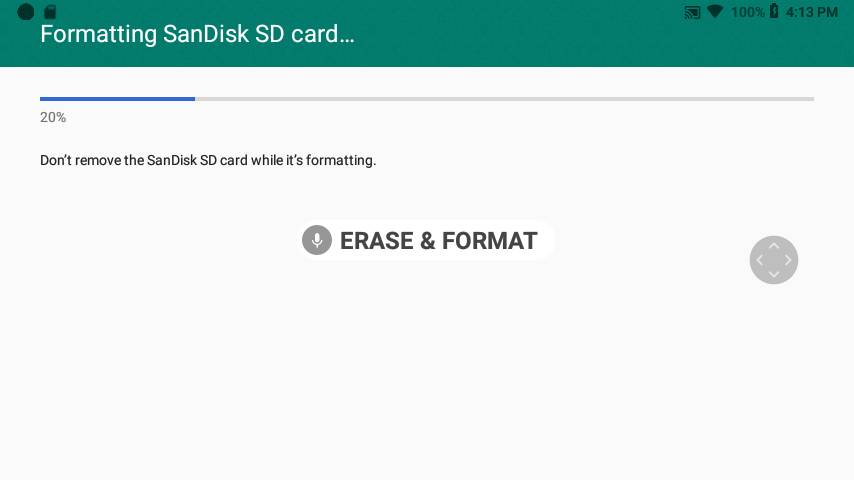
6. When finished, say “DONE”
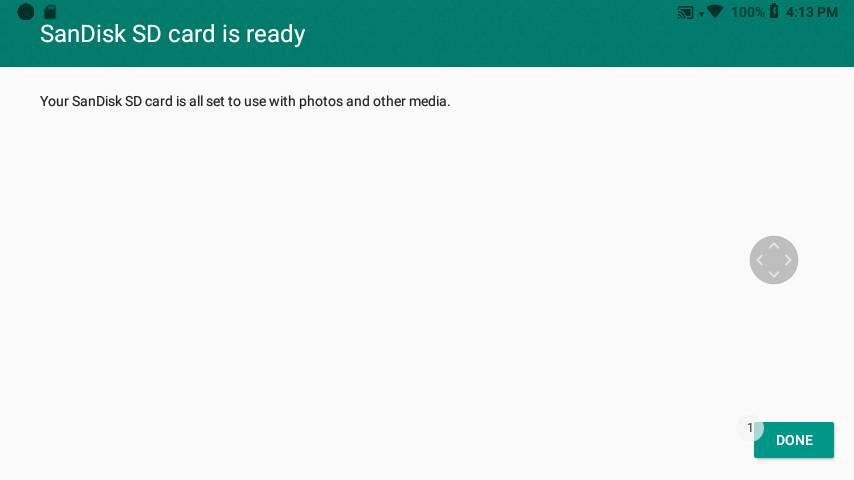
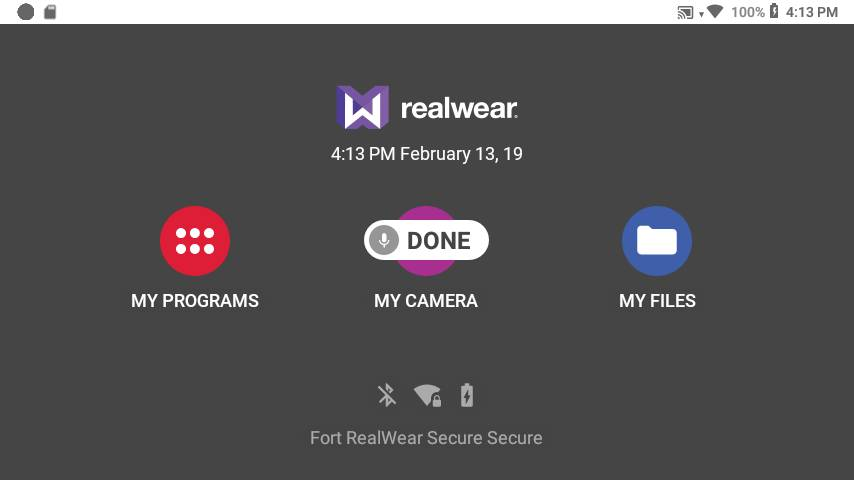
7. Now enable the card as the default storage. Say “MY CONTROLS”
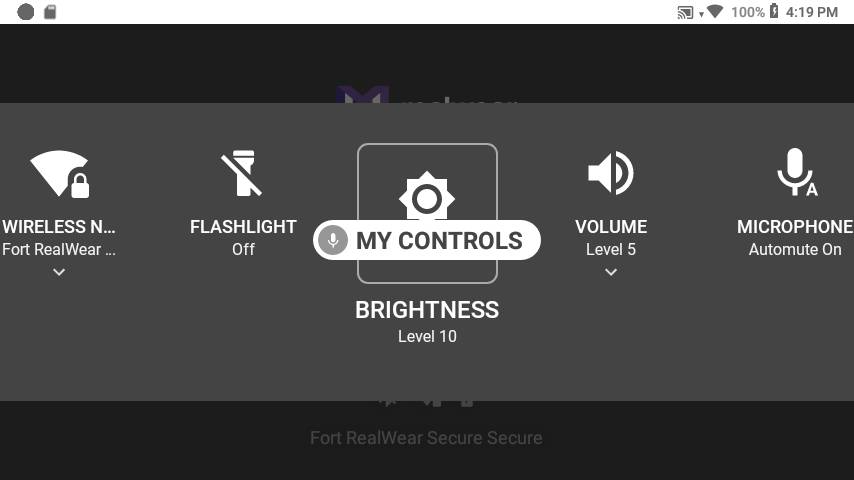
8. Say “MORE SETTINGS”
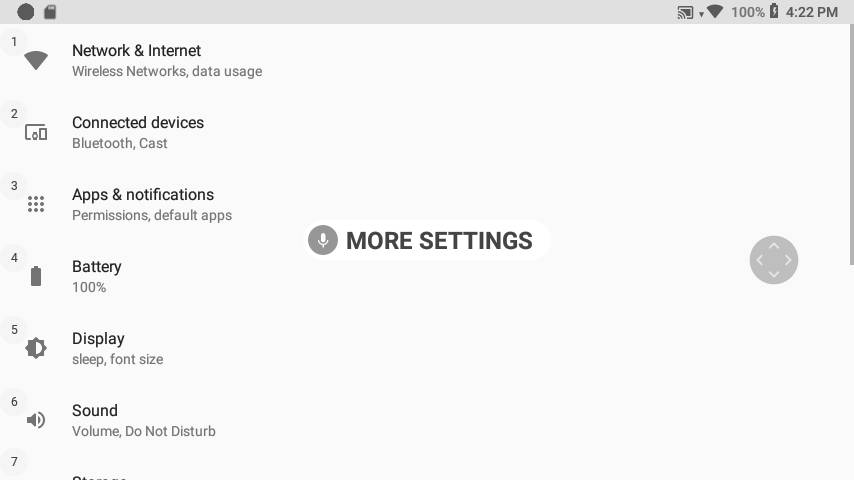
9. Say “PAGE DOWN”, then say “REALWEAR”
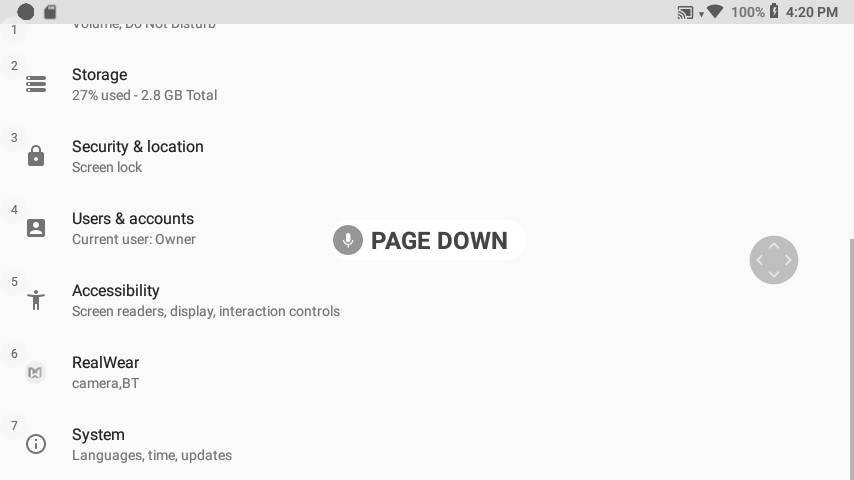
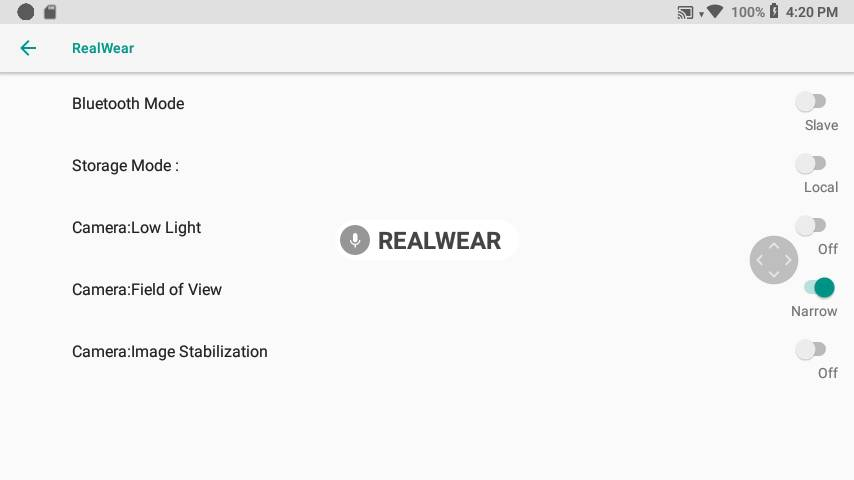
10. Say “STORAGE MODE” to toggle between Local Storage and SD Card. When the Storage Mode toggle shows on and is labeled ‘SD Card’ you are ready to use your SD Card.
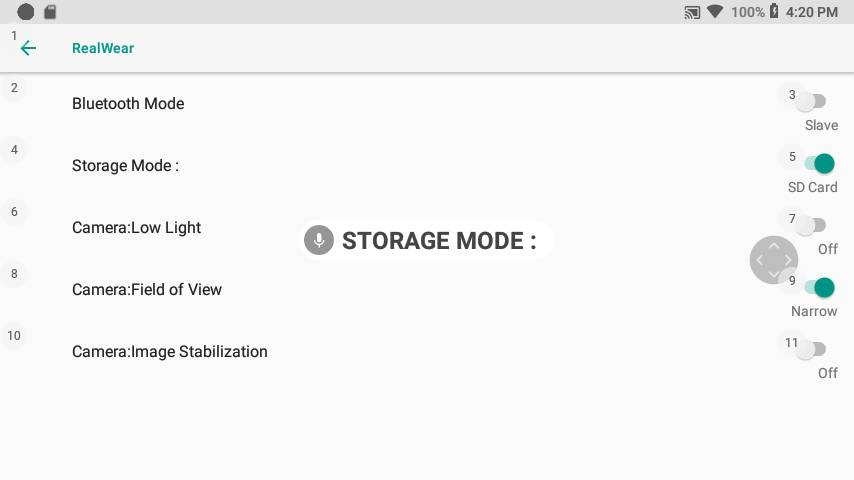
%20(1400%20x%20327%20px)%20(1).png?height=120&name=BranIdentity%20(1400%20x%20418%20px)%20(1400%20x%20327%20px)%20(1).png)