- Knowledge Base
- RealWear Apps
- RealWear Companion
Set Date and Time
To change the date, time, and time zone, do the following:
- Tap the Set date and time field on the Set Up Your Device page.
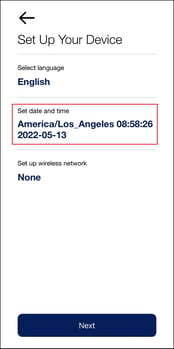
- The Set date and time page opens. Tap the Set date field.
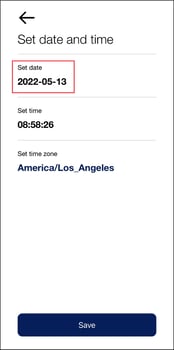
- The scroll wheel opens. Use the scroll wheel to select the desired month, day, and year.
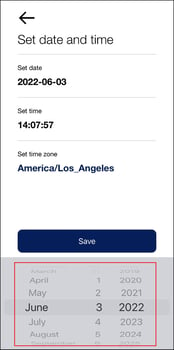
- Tap the Set time field.
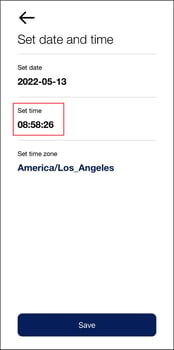
- The scroll wheel opens. Use the scroll wheel to select the desired time.
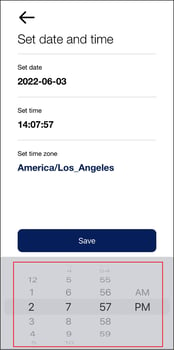
- Tap the Set time zone field.
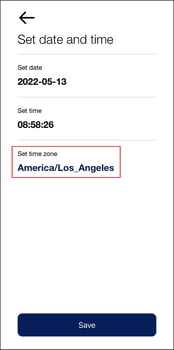
- The Set time zone page opens. Scroll through the time zones menu to find the applicable time zone.
- Tap the radio button next to the applicable time zone.
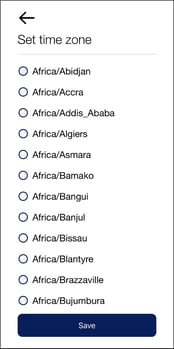
- When the date, time, and time zone are correct, tap Save.
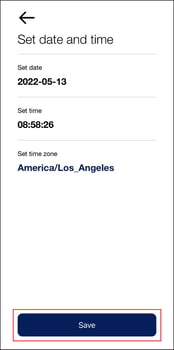
%20(1400%20x%20327%20px)%20(1).png?height=120&name=BranIdentity%20(1400%20x%20418%20px)%20(1400%20x%20327%20px)%20(1).png)