- Knowledge Base
- Configure
- Selecting Language
Selecting HMT Interface Language
RELEASE 12
This article has been updated to reflect software changes implemented in Release 12. For instructions on updating your device, please see Wireless Update. For more information on Release 12, please see Release Notes.
There are several aspects of language support in RealWear’s operating system:
- Full Language Translation – All commands in RealWear’s Operating System and Software Applications are localized
- Cloud Dictation – Dictation (voice to text) is supported for the language or dialect with internet connectivity
- Local Dictation -Dictation (voice to text) is supported for the language or dialect without internet connectivity
To see the latest list of supported languages, have a look here
Note that only English, German and Mandarin Chinese offline (local) dictation is possible with RealWear’s voice technology.
Selecting your Language
1. Press and hold the Action button (large, black, texture button on the boom-side housing.) If you’re not sure where the Action Button is, check out the HMT-1 or HMT-1Z1 device overview.
2. All the supported languages are displayed as preview, using their respective Country flags:
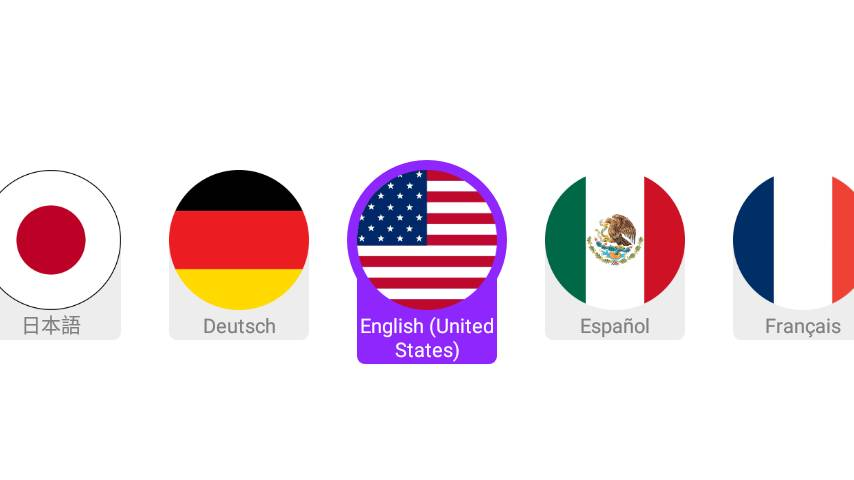
The device automatically scrolls through the language list and highlights one language at a time, for about two seconds each.
3. When the desired language is highlighted, release the Action button and the device will immediately reconfigure to show commands only in that language.
FAQ
Is it possible for RealWear to add support for local dictation in additional languages?
Only English, Mandarin Chinese, and German are supported with RealWear’s voice technology so adding local dictation in additional languages is not technically feasible.
%20(1400%20x%20327%20px)%20(1).png?height=120&name=BranIdentity%20(1400%20x%20418%20px)%20(1400%20x%20327%20px)%20(1).png)