A tool for RealWear Partners to manage customer workspaces.
Introduction
RealWear Launchpad is a management tool for resellers and MSPs of the RealWear Cloud Platform.
If you’re a reseller or MSP, you can access all your customer workspaces at the click of a button, enabling greater control, faster deployability and managed services.
Access to the Partner Launchpad is by invite only, please contact support@realwear.com with your workspace name, at this stage you will be verified against our resellers records and if successful your Launchpad account will be enabled.
How do I use the Partner Launchpad?
Visit https://launchpad.realwear.com
Log in with your reseller account

From this Launchpad screen you initiate multiple subordinate workspaces. These will be your customer workspaces you wish to manage.
Click ADD WORKSPACE to create a new workspace for the customer
Complete the form with all the required information, the customer details are required. Your customer admin will automatically receive an invite to the workspace you have just created.
Both customers and the resellers/MSPs should have access to the workspace.
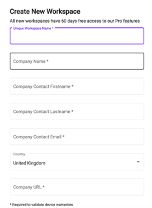
A workspace is created and an invite is sent to your customer to be able to access the workspace.
To access the workspace, simply click the GO TO WORKSPACE button on the corresponding row in the table
![]()
Click ‘Confirm & Impersonate’
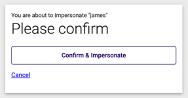
When you are viewing a customer workspace via the Launchpad, you will see a yellow button in the top left corner, using this button will return you to the Partner Launchpad screen.
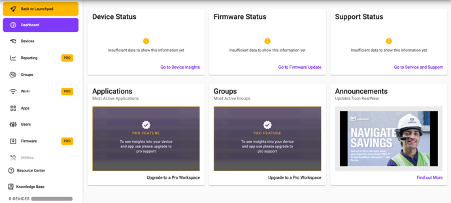
Adding an Existing Customer workspace to your Partner Launchpad
![]()
Each Partner is issued with an MSP Code. An MSP code allows a customer to add you as Service Provider to their already existing workspace. This is useful if your customers already have RealWear Cloud Workspaces or you want to add existing workspaces into your Partner Launchpad.
Provide the code to your customer and instruct them to:
Login to RealWear Cloud
Click Users on the left hand navigation panel
Scroll down and enter the MSP code in the box.
The customer will have to accept that they are giving you permission to access their workspace.
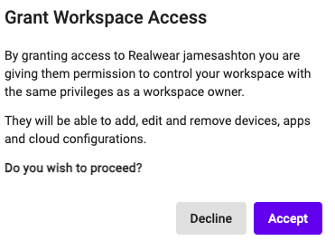
The customer can remove this access at any point. By simply removing the MSP code from their workspace.
%20(1400%20x%20327%20px)%20(1).png?height=120&name=BranIdentity%20(1400%20x%20418%20px)%20(1400%20x%20327%20px)%20(1).png)