- Knowledge Base
- RealWear Cloud
- RealWear Cloud Overview
RealWear Cloud Assistance
RealWear Cloud Assistance is a remote device management tool, leveraging the power of RealWear Cloud to help remotely access and troubleshoot your RealWear devices.
Enabling RealWear Cloud Assistance
RealWear Cloud Assistance is an 'opt-in' feature available for RealWear Cloud Pro subscribers. To enable this feature, please contact RealWear Support (support@realwear.com) with your device serial number (this can be found in the portal or on your device in My Programs>Settings>About Device) and your workspace name.
You can also request this feature when signing up to Realwear cloud 60 day trials.
System Requirements
Realwear Cloud Assistance is supported on the following firmware releases and above.
- RealWear HMT-1® - Firmware 12.4 and above
- RealWear HMT-1Z1® - Firmware 12.4 and above
- RealWear Navigator™ 500 - Firmware 1.0 and above
Using the feature
Once this feature is enabled you can remotely connect to your devices as shown below.
Go to Devices> Device > Click the connect button
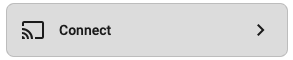
When you see the 'Ready To Connect' button, click it to initiate a connection. 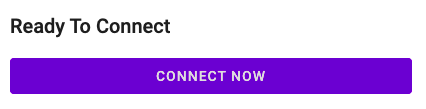
A new tab is opened in your browser and you'll hear an audio response from your RealWear Device to alert you to an 'incoming connection'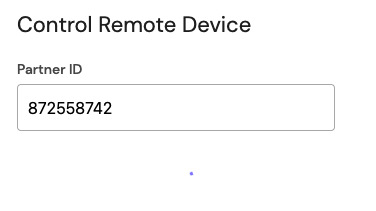
You will see a popup window appear on the device. Say "Allow" into your RealWear device to complete the connection - the connection will retry for 60 seconds.
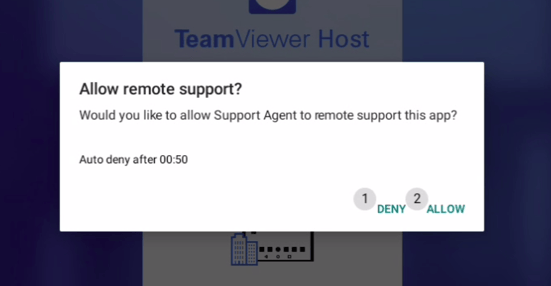
We've produced a handy video to guide you through this process.