More Options
Say “MORE OPTIONS” to display additional camera adjustment settings.
The following additional camera options are available:
- Aspect ratio
- Field of View (FOV)
- Frame rate
- Image resolution
- Video resolution
- Video stabilization
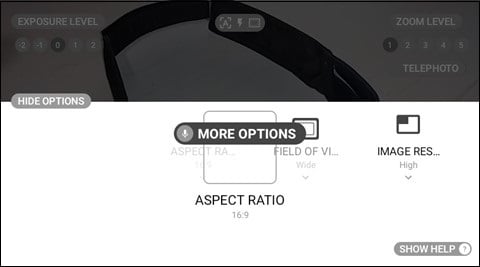
| Voice Command | Action |
|
“ASPECT RATIO” |
Opens the settings menu for aspect ratio. |
|
“FIELD OF VIEW” |
Opens the settings menu for FOV. |
|
“FRAME RATE” |
Opens the settings menu for frame rate. |
|
“IMAGE RESOLUTION” |
Opens the settings menu for image resolution. |
|
“MORE OPTIONS” |
Opens the Camera Options panel. |
|
“VIDEO RESOLUTION” |
Opens the settings menu for video resolution. |
|
“VIDEO STABILIZATION” |
Opens the settings menu for video stabilization. |
Aspect Ratio
Say “ASPECT RATIO” to view the aspect ratio options. To change the aspect ratio, say “SIXTEEN BY NINE” or “FOUR BY THREE”.
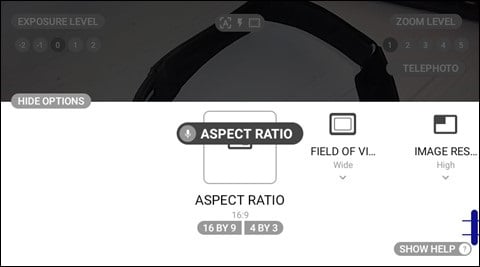
Field of View
Say “FIELD OF VIEW” to view the FOV options. To change the FOV, say “WIDE” or “NARROW”.
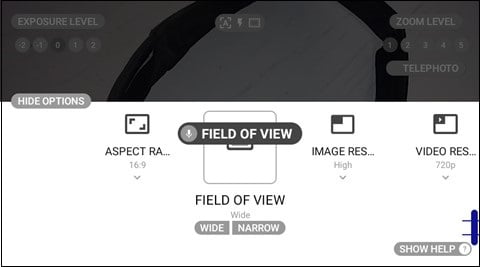
Frame Rate
Say “FRAME RATE” to view the frame rate options. To change the frame rate, say “FIFTEEN”, “TWENTY FIVE”, or “THIRTY”.
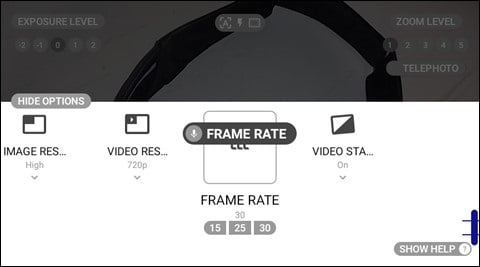
Image Resolution
Say “IMAGE RESOLUTION” to view the image resolution options. To change the image resolution, say “HIGH” or “LOW”.
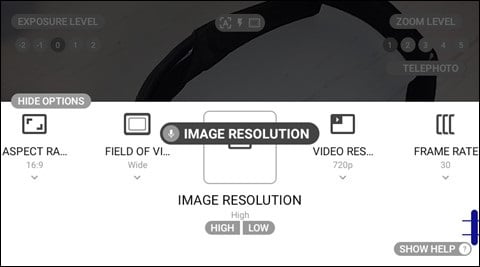
Video Resolution
Say “VIDEO RESOLUTION” to view the video resolution options. To change the video resolution, say “FOUR EIGHTY P”, “SEVEN TWENTY P”, or “TEN EIGHTY P”.
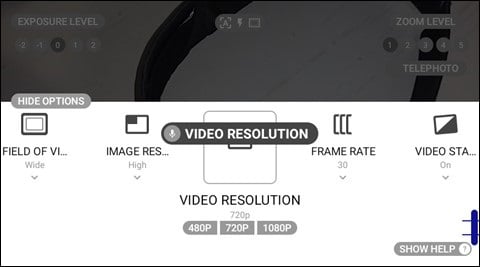
Video Stabilization
Say “VIDEO STABILIZATION” to view the video stabilization options. To turn video stabilization ON or OFF, say “ON” or “OFF”, respectively.
Note: Video stabilization provides compensation for movement for smoother video recording.
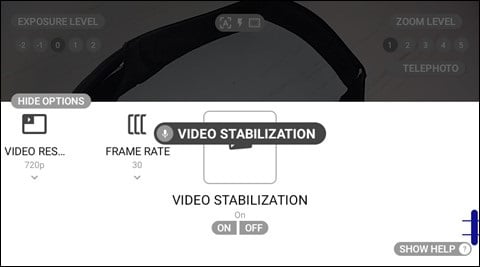
%20(1400%20x%20327%20px)%20(1).png?height=120&name=BranIdentity%20(1400%20x%20418%20px)%20(1400%20x%20327%20px)%20(1).png)