A brief introduction to Microsoft PowerApps on RealWear Headsets
"Power Apps is a suite of apps, services, and connectors, as well as a data platform, that provides a rapid development environment to build custom apps for your business needs. Using Power Apps, you can quickly build custom business apps that connect to your data stored either in the underlying data platform (Microsoft Dataverse) or in various online and on-premises data sources (such as SharePoint, Microsoft 365, Dynamics 365, SQL Server, and so on)."
(source: here)
We've worked closely with Microsoft to adapt a version of Microsoft PowerApps for RealWear Headsets, PowerApps is available from our Marketplace, this article aims to provide new users advice on MS PowerApps for RealWear Headsets.
PowerApps is a low-code development platform that enables users to create custom business applications without needing extensive coding knowledge. It offers a visual interface and pre-built templates to design apps for both web and mobile devices.
Power Apps is a part of the larger Microsoft Power Platform, which also includes Power Automate (formerly known as Microsoft Flow), Power BI and Power Virtual Agents.
With Power Apps, users can create custom apps for various business needs, such as tracking inventory, managing customer data, or automating workflows.
Power Apps for RealWear is available here.
Installation
To install Power Apps for RealWear, simply visit the App Marketplace, or login to your RealWear Cloud account, visit the apps in the left hand navigation pane, and search for 'Power Apps'
Logging In
You can log into Power Apps the same as you'd log into any Microsoft App using your corporate username and password
Using Power Apps
WearML does not present past the login stage of Power Apps, we advise you to visit our developer documentation to understand how to build Power Apps for RealWear without relying on WearML number bubbles.
Power Apps non-selectable items
Sometimes Microsoft Power Apps can present buttons that can't be interacted with by voice.
In these circumstances you can simply say 'My Controls' > Mouse
This will enable the RealWear Mouse click
To select an item, say 'mouse click'
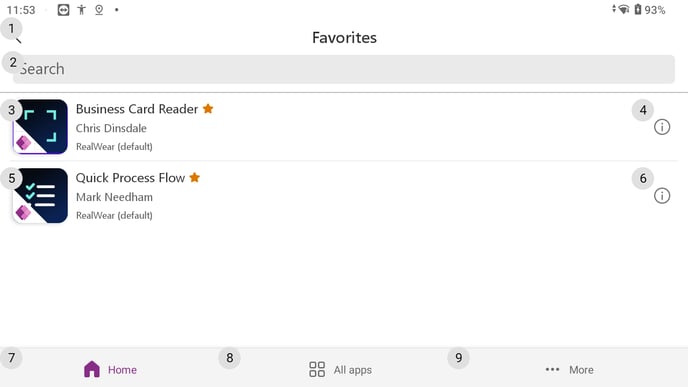
The only limitation to Power Apps on RealWear headsets is your imagination
%20(1400%20x%20327%20px)%20(1).png?height=120&name=BranIdentity%20(1400%20x%20418%20px)%20(1400%20x%20327%20px)%20(1).png)