- Knowledge Base
- RealWear HMT-1®
- HMT Software Overview
Microphone Settings
Switch between Front Microphones and Rear Microphones:
By default, the Front Microphones are enabled.
The front microphones are built into the display pod and provide optimal noise-cancellation. If using the HMT with the display flipped back and out of your line of sight, you can use a second set of microphones that are built into the frame of the HMT. These are called the rear microphones.
To toggle between front and rear microphones, press the Action button three times quickly.
When the rear microphones are active, an audio notification is played and a message is displayed on the screen.
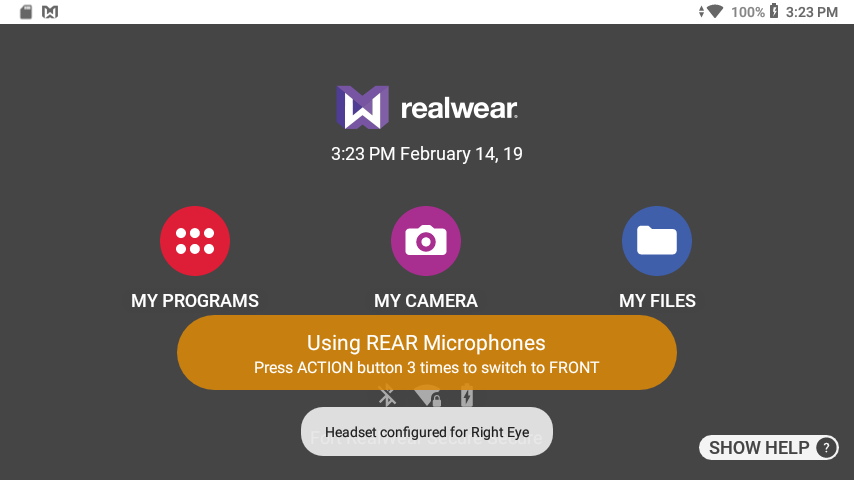
When the front microphones are active, another audio notification is played the message is removed.
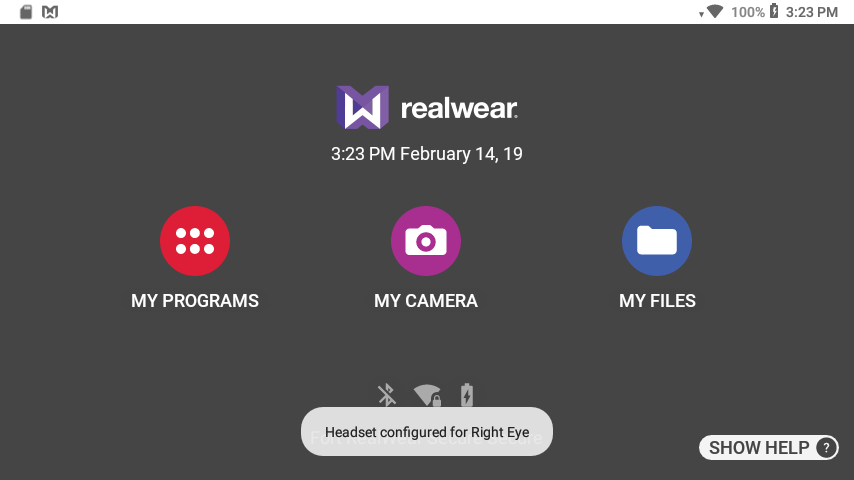
%20(1400%20x%20327%20px)%20(1).png?height=120&name=BranIdentity%20(1400%20x%20418%20px)%20(1400%20x%20327%20px)%20(1).png)