- Knowledge Base
- RealWear HMT-1®
- HMT Software Overview
Media Player
My Media
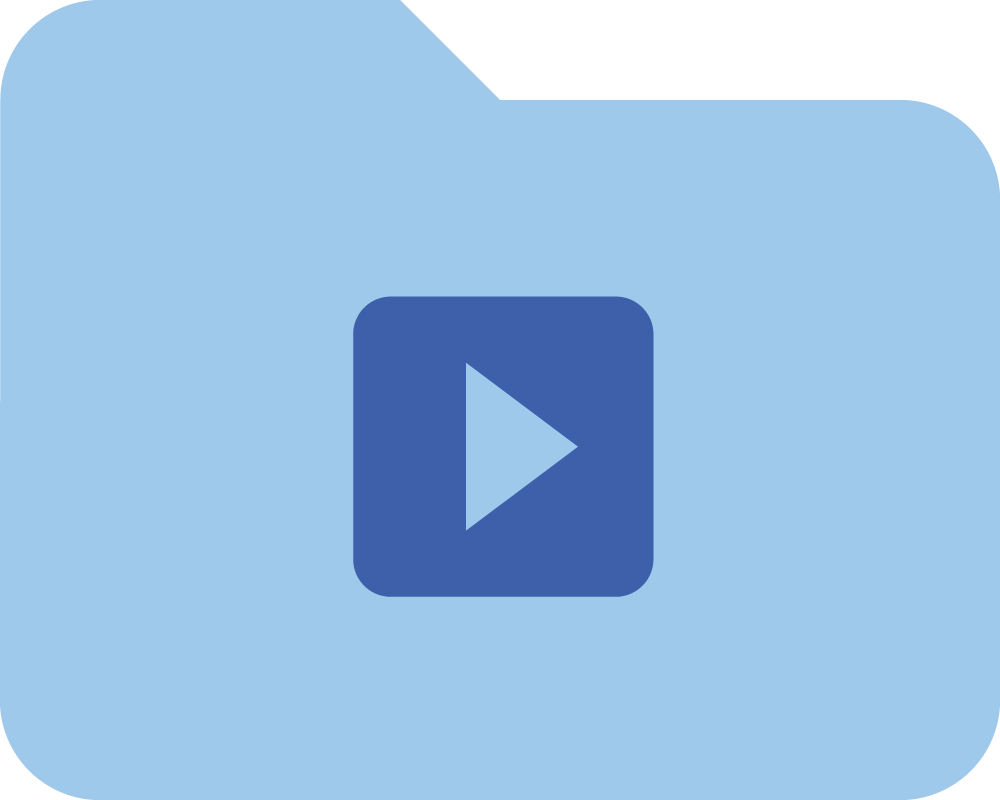
The HMT supports the following video file types:
- .mp4
- .mkv
- .webm
- .mov
- .avi
If you select an audio or video file from My Media, it is played using the media player.
View or open files that you’ve captures using the HMT by navigating into the Camera folder.
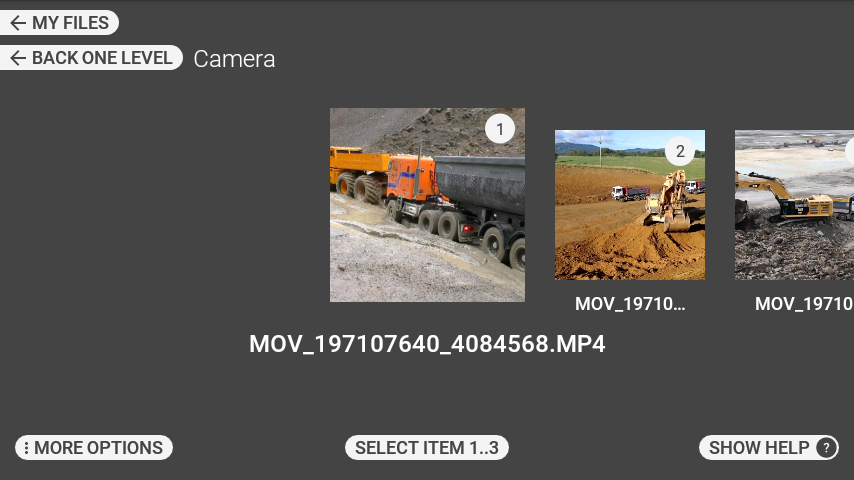
Select a file by using the “SELECT ITEM #” command. For instance, to select the third item, say “SELECT ITEM 3”
Playing a video file in the Media Player:

Media Player Commands for Video Playback:
| Voice Command | Action |
|---|---|
| “VIDEO FORWARD” | Fast forwards the video 30 seconds. |
| “VIDEO REWIND” | Rewinds the video 30 seconds. |
| “VIDEO STOP” | Stops the video and goes to My Media screen. |
| “VIDEO PAUSE” | Pauses video while playing. |
| “VIDEO PLAY” | Plays paused video. |
| “SELECT VOLUME 1-10” | Sets the default volume level of the device to specified value. For example, to set the volume to 3, say “SELECT VOLUME 3”. |
| “SHOW HELP” | Displays extra commands. |
Playing an audio file in the Media Player:
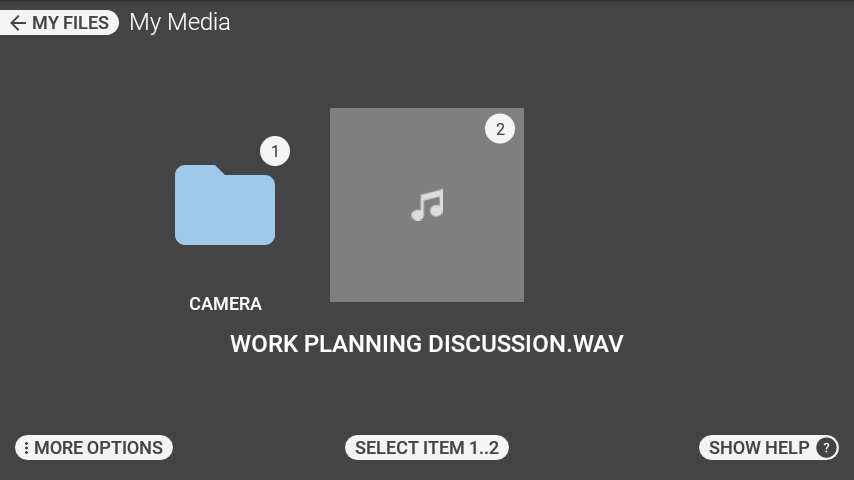
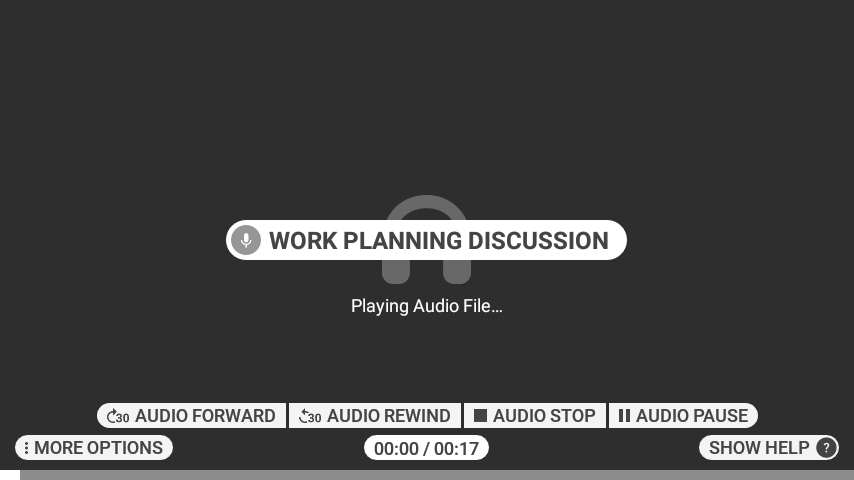
Media Player Commands for Audio Playback:
| Voice Command | Action |
|---|---|
| “AUDIO FORWARD” | Fast forwards the audio 30 seconds. |
| “AUDIO REWIND” | Rewinds the audio 30 seconds. |
| “AUDIO STOP” | Stops the audio and goes to My Media screen. |
| “AUDIO PAUSE” | Pauses audio while playing. |
| “AUDIO PLAY” | Plays paused audio. |
| “SELECT VOLUME 1-10” | Sets the default volume level of the device to specified value. For example, to set the volume to 3, say “SELECT VOLUME 3”. |
| “SHOW HELP” | Displays extra commands. |
%20(1400%20x%20327%20px)%20(1).png?height=120&name=BranIdentity%20(1400%20x%20418%20px)%20(1400%20x%20327%20px)%20(1).png)