- Knowledge Base
- RealWear Cloud
-
Developer
-
RealWear Navigator™ 500 Series
- Overview
- Features and Specifications
- Wearing Your Device
- Device Setup
- Interacting with Your Device
- Device Power
- Battery Use
- Home Screen
- My Programs
- My Camera
- My Files
- My Training
- Safety
- Device Care
- Ownership Information
- User Guide
- FAQ
- Thermal Camera Module
- Display Technology Comparison
- Cleaning Your Device
-
RealWear Cloud
-
RealWear Releases
-
RealWear HMT-1®
-
RealWear HMT-1Z1®
-
RealWear Apps
-
Configure
-
RealWear Modules & Accessories
-
3rd Party Applications
-
RealWear Navigator™ Series
-
RealWear Navigator® Z1
How to install a beta (pre-release) app on your RealWear Device.
A quick guide on how to download a beta app from the RealWear Cloud App Catalogue.
Apps in the RealWear Cloud are listed either as 'stable' or 'beta'
Stable = The generally released version of the app, available for all to use during normal functions
Beta = A pre-release version of the app, may included some bugs or nuances.
To download a beta version of an app (when available)
Login to RealWear Cloud (https://cloud.realwear.com)
Click Devices or Groups on the left hand menu (depending on how you want to apply the app)
In this guide we're applying the beta app to a single device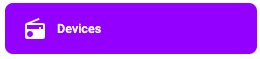
Click the Device name (or group name if applying to a group)

Click the Applications button
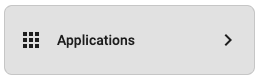
Find the app you want to install in the list
Don't click the 'Install' icon, instead click the kebab menu, and hit on 'Install pre-release version'

If a beta (pre-release) version is available, this will be pushed to your device shortly.