- Knowledge Base
- RealWear HMT-1Z1®
- HMT-1Z1® Product Guide
HMT-1Z1 Charging Basics
Charging the HMT-1Z1
- Connect the microUSB charging cable to the microUSB port located under the rubber lid as shown.
- Connect the cable to the wall charger.
- Plug the wall charger into an electrical outlet.
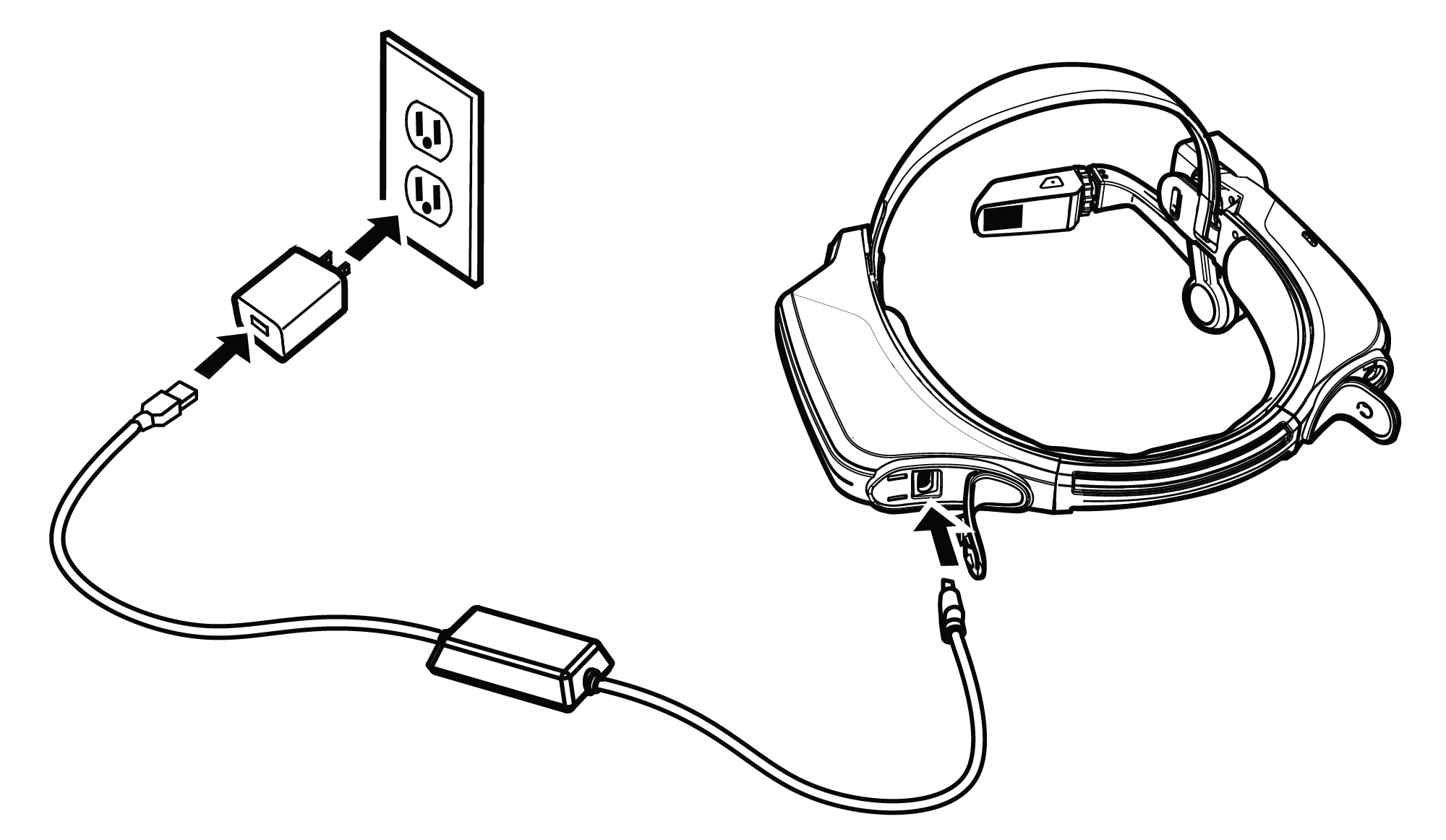
A RED light means the battery is extremely low or dead.
A YELLOW light means the battery is less than 100% and charging.
A GREEN light means the battery is full.
Warning: Only use the Provided Charger
The USB cable included with the HMT-1Z1 is a special microUSB cable for data transfer and charging. It includes a safety box that protects the HMT-1Z1’s safety circuits from power surges. These surges can
damage the HMT-1Z1 and may occur when connecting the HMT-1Z1 to computers, wall chargers, car chargers, and other power sources that are not certified or approved as intrinsically safe. It is the only cable approved for charging the HMT-1Z1 and for moving files to and from the HMT-1Z1.
Charge Indicator
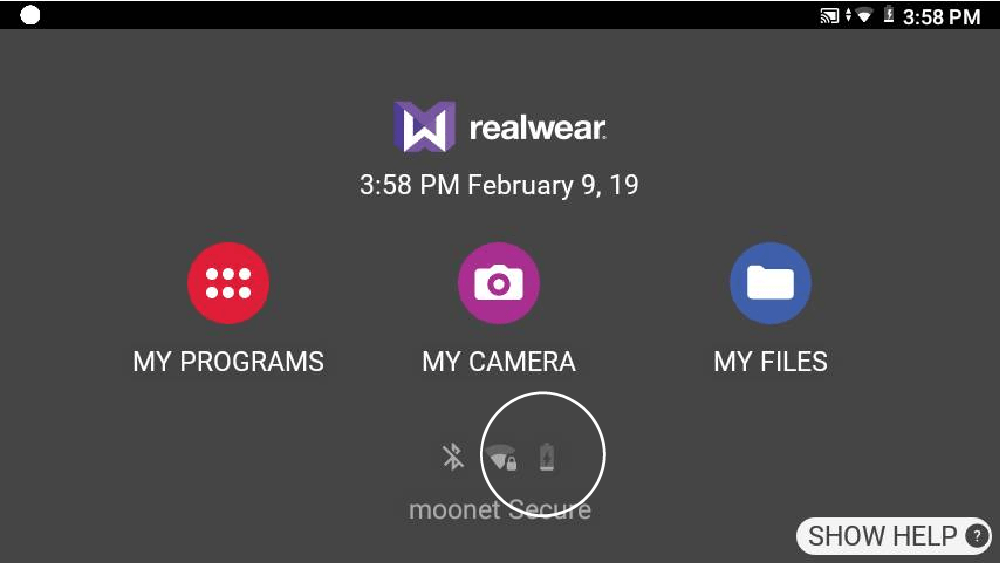
![]()
The battery icon will ‘fill up’ indicating its state of charge.
%20(1400%20x%20327%20px)%20(1).png?height=120&name=BranIdentity%20(1400%20x%20418%20px)%20(1400%20x%20327%20px)%20(1).png)