- Knowledge Base
- RealWear Cloud
- Devices
Devices Overview
The Devices tab opens a list of registered RealWear devices. Click a device to access device management tools and other device information.
Summary
The Device section provides access to device management tools for your RealWear device deployment.
With the Device section, you can:
- View your RealWear device, firmware, and support status
- Edit device information
- View app and device usage metrics
- Schedule or cancel a firmware update
- Access settings for Home Screen, Camera, Control Panel, and more
- Select PIN policy and language
- Remove a device from the workspace
- Launch RealWear Cloud Assistance
- And more...
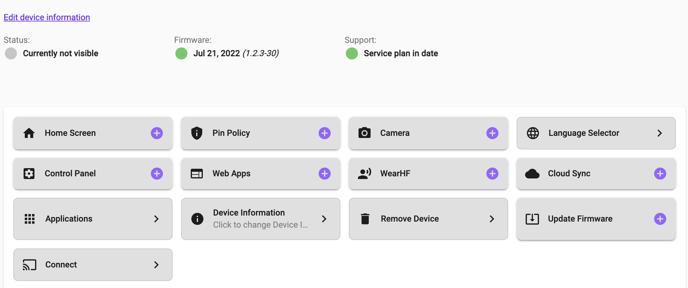
Edit Device Information
Click Edit device information to open the Manage Device window. The Manage Device window allows you to change RealWear device information entered when the device was first registered, except for the serial number.
Status, Firmware, and Support
Status
The Status field indicates if the device is currently powered ON and connected to RealWear Cloud. If the RealWear device is ON and connected, the indicator is green. If the device is either OFF or not connected to RealWear Cloud, the indicator is grey.
Firmware
The Firmware field indicates if the firmware version is up to date. If the firmware version is current, the indicator is green. If the firmware version is outdated, the indicator is red.
Support
The Support field indicates if there is an active service plan for the RealWear device. If there is an active service plan, the indicator is green. If there is no service plan for the device, or if the service plan is expired, the indicator is red.
Note: Click Renew support to contact support and update your device service plan.
App Usage Charts
There are two charts that display device app metrics. The first chart shows how long all apps were used on the device in a given day for last 7 days. The second chart shows the apps that were used the most on a given day for the last 7 days.
%20(1400%20x%20327%20px)%20(1).png?height=120&name=BranIdentity%20(1400%20x%20418%20px)%20(1400%20x%20327%20px)%20(1).png)