- Knowledge Base
- RealWear Navigator Series
- Device Setup
Bluetooth Setup
Connect RealWear Navigator to other Bluetooth devices, in Bluetooth primary or Bluetooth secondary modes.
- In Primary mode, RealWear Navigator can connect to audio devices such as Bluetooth earpieces and Bluetooth speakers.
- In Secondary mode, RealWear Navigator can connect to mobile phones and act as a Bluetooth microphone/headset for the phone.
To change the Bluetooth mode, do the following:
- Go to My Programs and say “SETTINGS”.
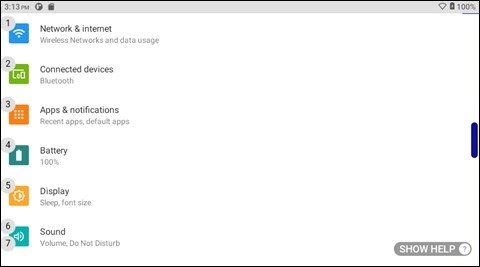
- Say “PAGE DOWN” until the RealWear setting is listed.
- Say “REALWEAR” or “SELECT ITEM #”.
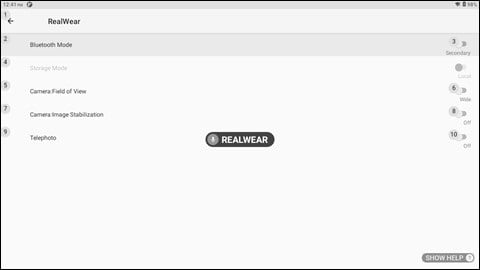
- Bluetooth Mode settings will appear. Secondary is selected by default. Say "BLUETOOTH MODE" to toggle between Primary and Secondary modes.
%20(1400%20x%20327%20px)%20(1).png?height=120&name=BranIdentity%20(1400%20x%20418%20px)%20(1400%20x%20327%20px)%20(1).png)