- Knowledge Base
- RealWear Navigator Series
- My Programs
Barcode Reader App
The Barcode Reader app allows you to scan barcodes.
Say “BARCODE READER” or “SELECT ITEM THREE” to open the app.
The app can scan the following types of barcodes:
- Code 39
- Code 128
- Data matrix
- EAN 8
- EAN 13
- QR code
- UPC A
- UPC E
You can also scan QR codes that contain RealWear bookmarks, URLs, and application codes.
To scan a barcode, do the following:
- Point the camera at the barcode. Make sure the entire barcode is within the white rectangle on the display.
Note: Use the flashlight, zoom, and telephoto commands to better read barcodes, as required. - When the barcode is scanned successfully, a chime sounds, and the barcode details are shown at the bottom of the display.
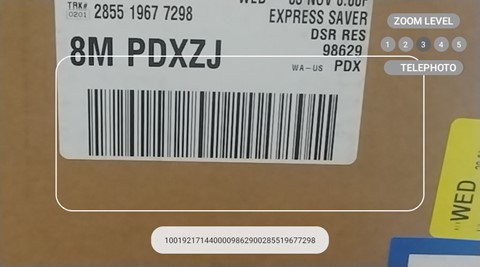
| Voice Command | Action |
|
“ZOOM LEVEL [1 to 5]” |
Zooms the camera by setting the level to specific value. |
|
“FLASHLIGHT OFF” |
Turns OFF the flashlight. |
|
“FLASHLIGHT ON” |
Turns ON the flashlight. |
|
“TELEPHOTO” |
Single zoom with greater precision and accuracy. |
%20(1400%20x%20327%20px)%20(1).png?height=120&name=BranIdentity%20(1400%20x%20418%20px)%20(1400%20x%20327%20px)%20(1).png)